Begin your journey to order ZimVie customized solution
All ZimVie orders are conveniently placed through an "Order over the Web" (OOTW) workflow:
No need to install or upgrade software
Access your case data at any time after you have submitted your case
No investment costs are necessary for submitting a case
Now, how can you get started?
Login & Registration
Login if you already have an account or register as an existing or as a new ZimVie Customer

-
Enter the email and password you previously created while registering to the portal
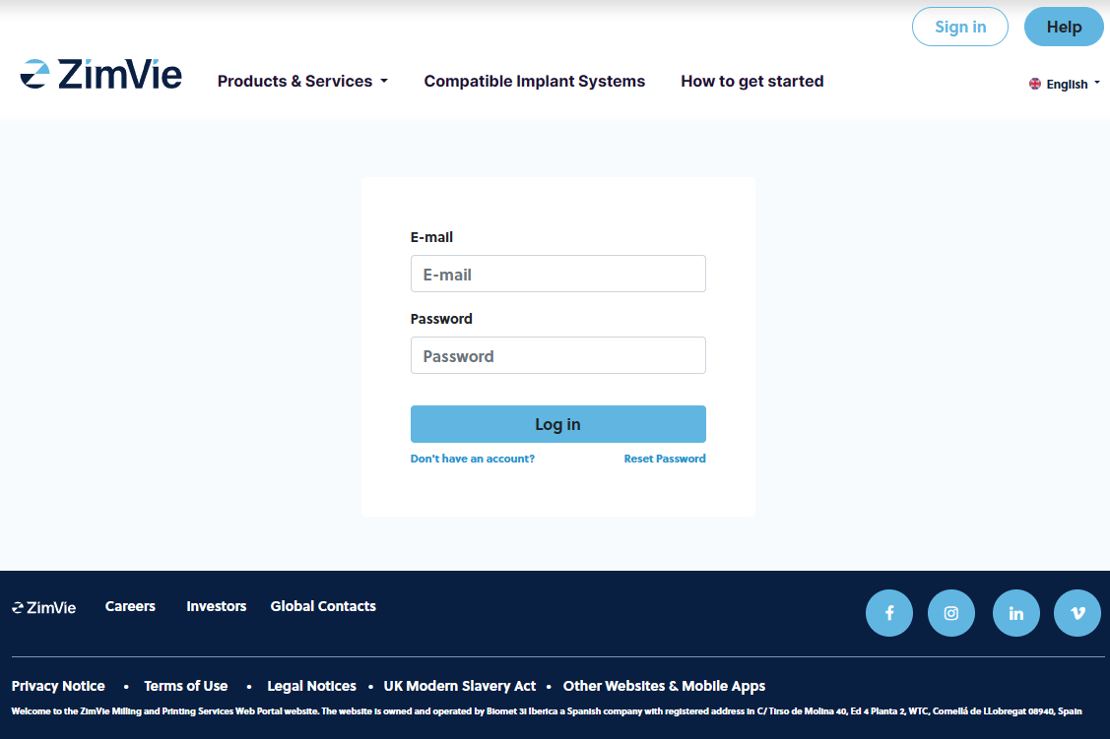
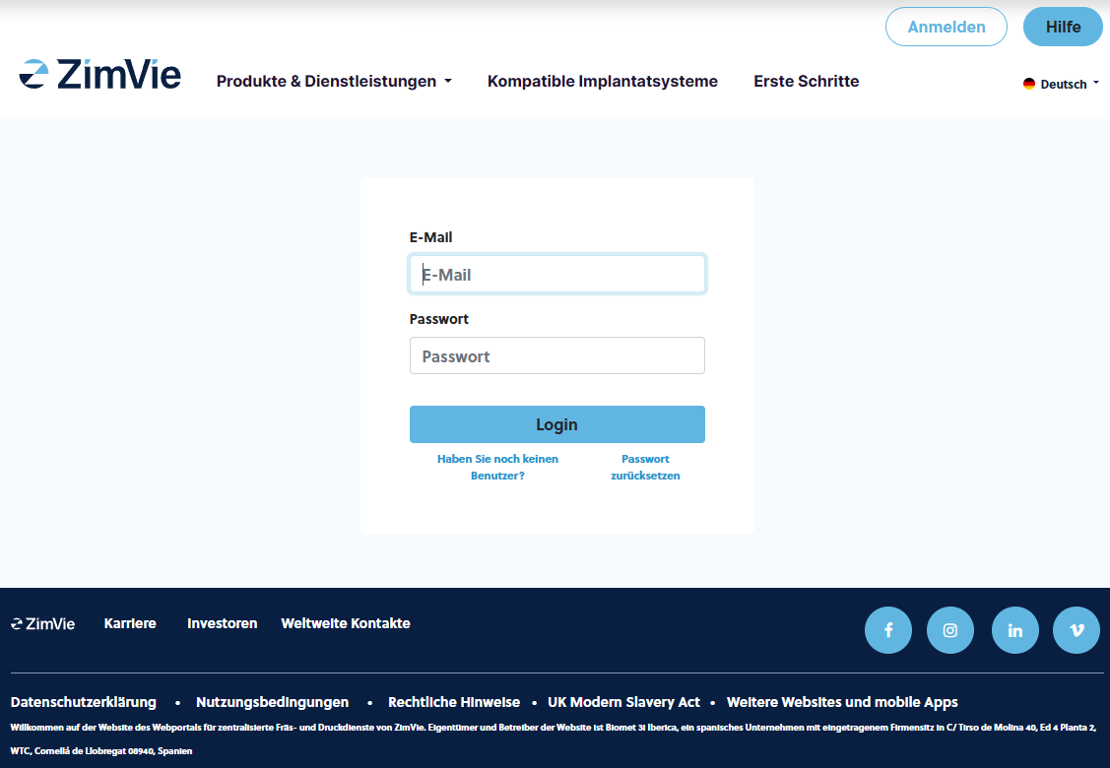
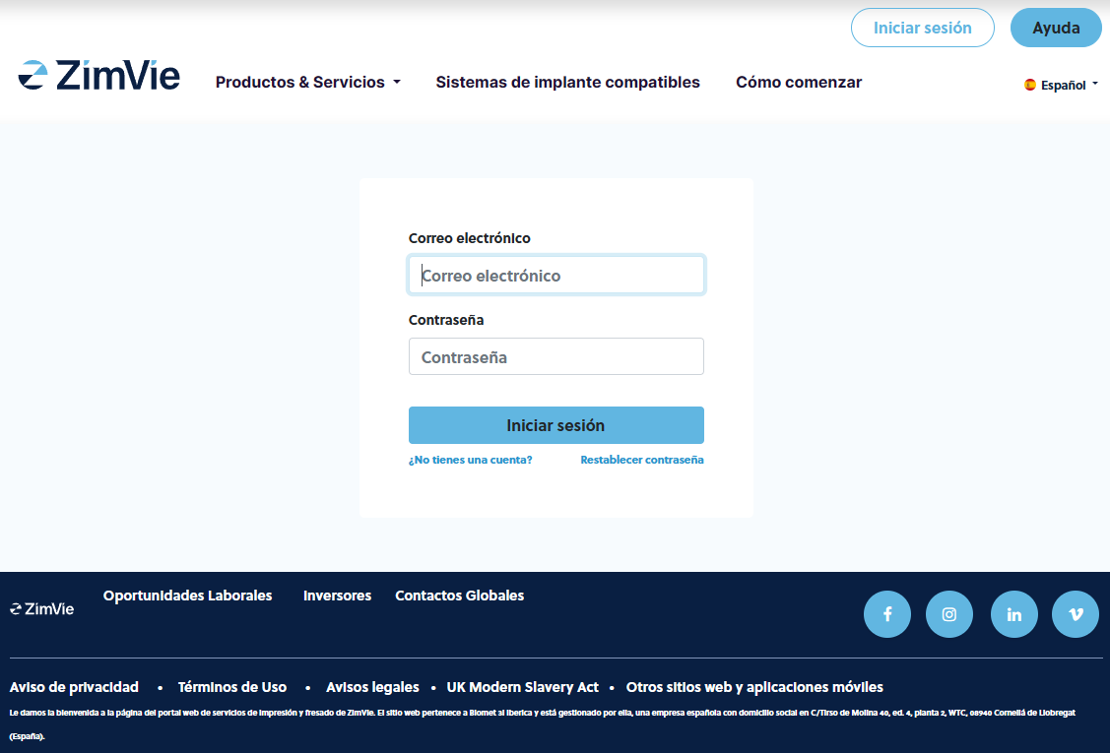
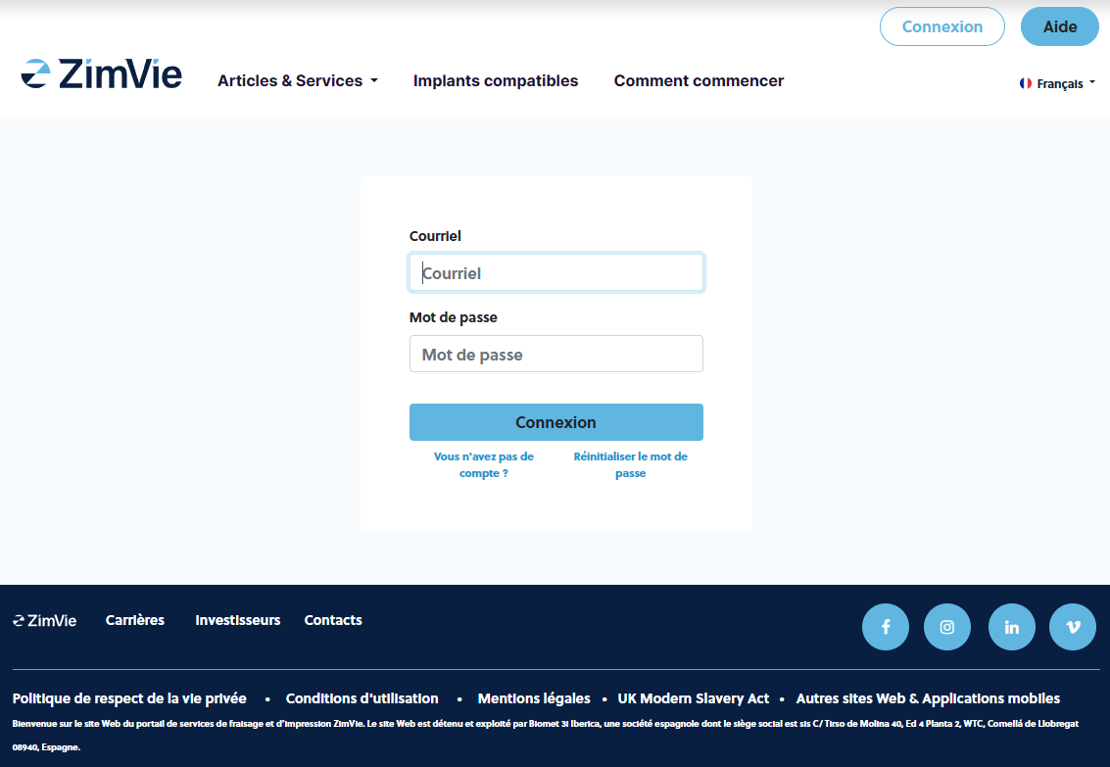
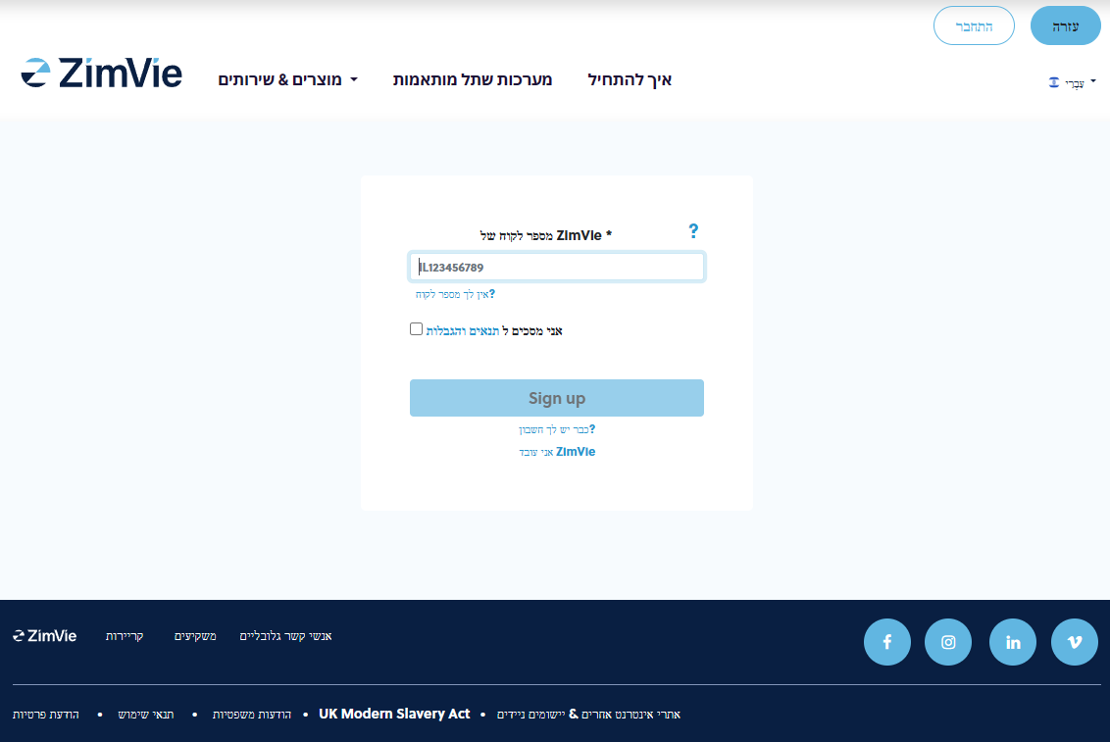
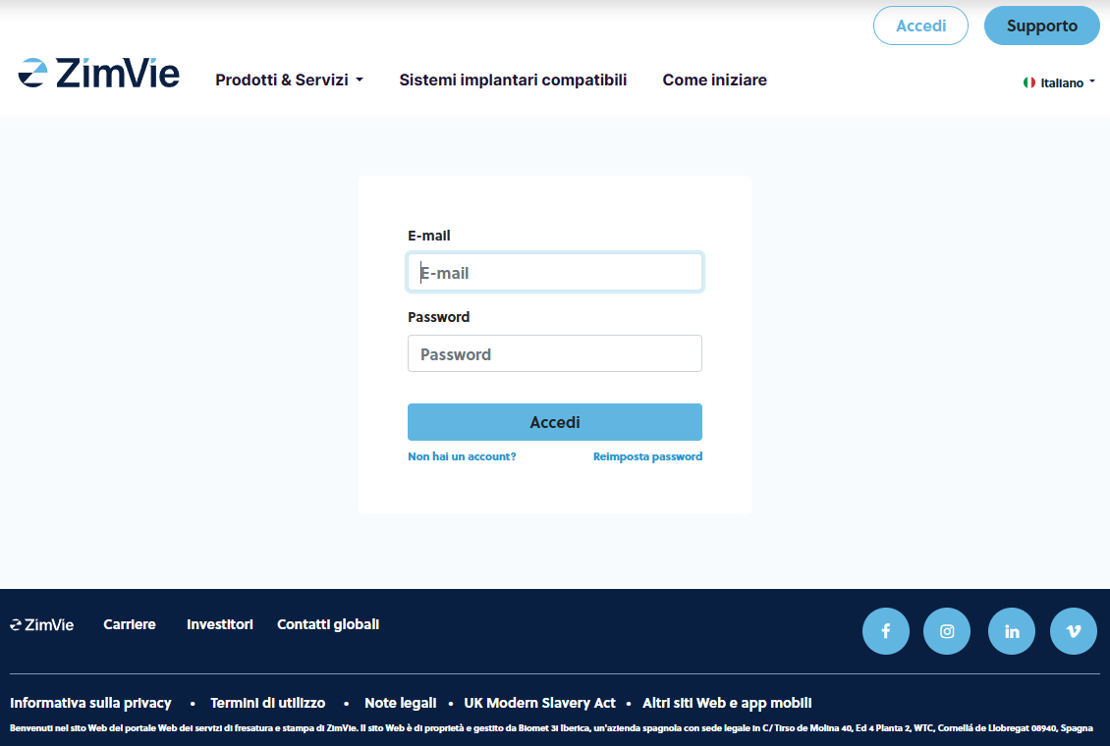
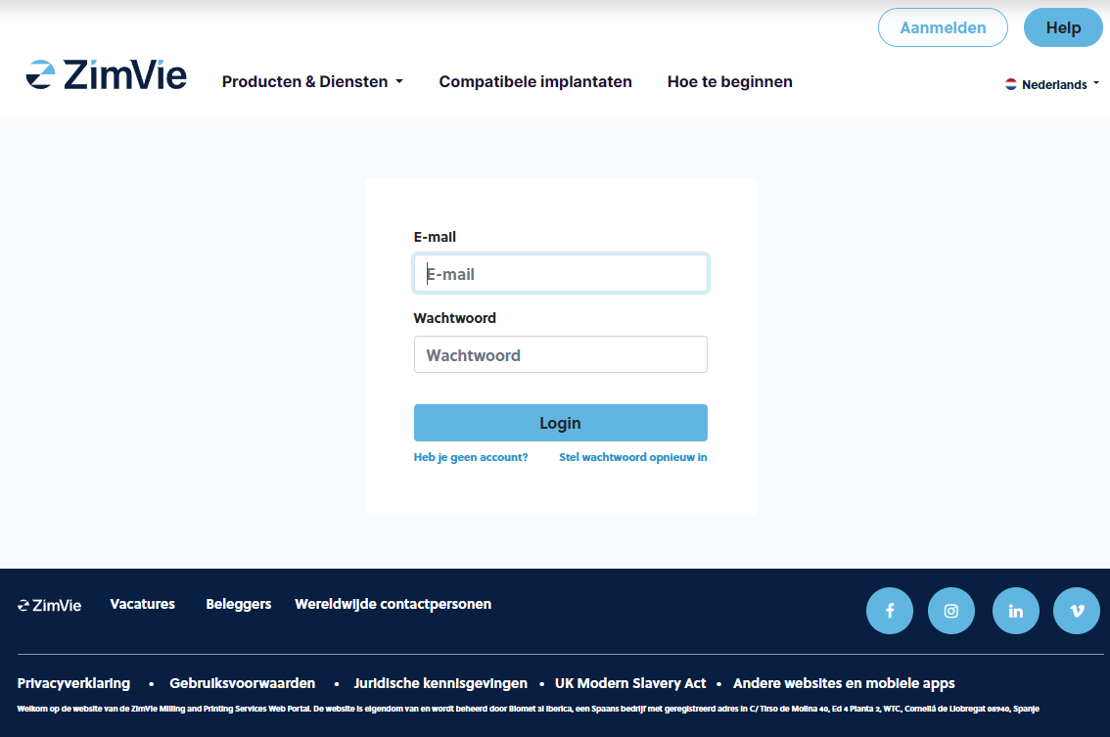
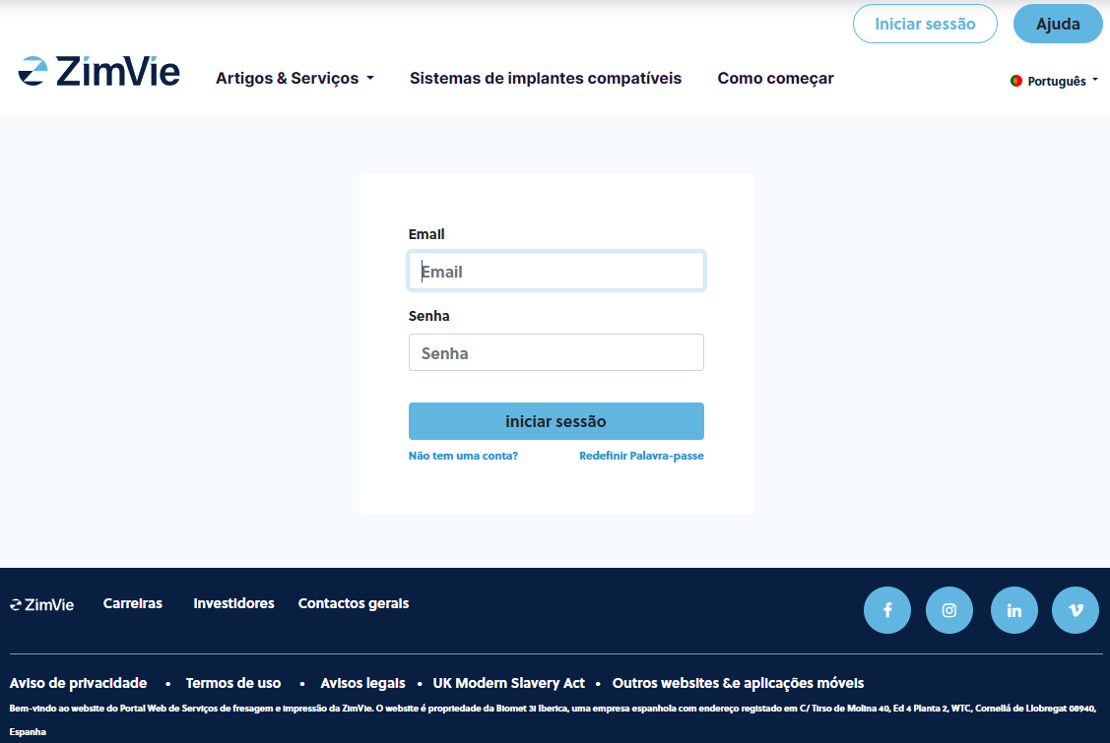
Can't remember your password? No problem!
You can always click on "Reset password" and you will receive an e-mail with credentials in order to create a new password.

- צור חשבון פורטל חדש על ידי הוספת מספר לקוח ZimVie שלך
- You will need to accept our Terms & Conditions of Sales, which you can read by clicking on them
- לאחר לחיצה על הירשם תקבל דוא"ל לכתובת הדוא"ל של החברה שלך, המכילה קישור
- פתיחת קישור זה תביא אותך לטופס חדש שבו תוכל לספק את האישורים שלך עבור חשבונך
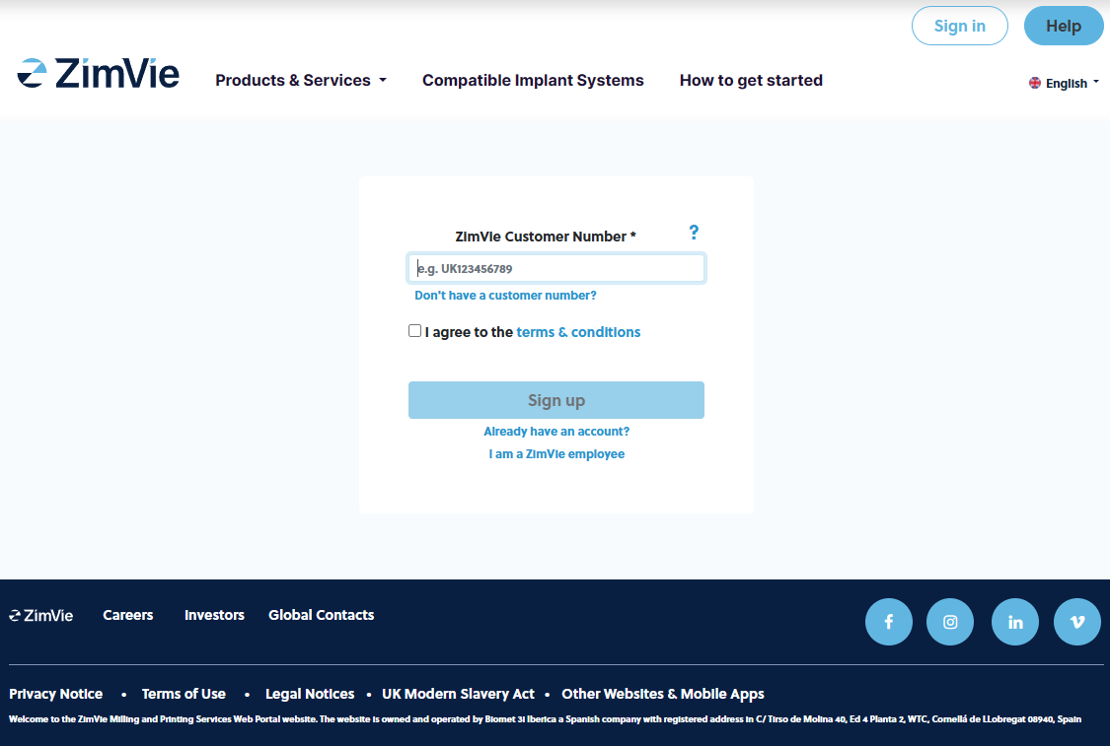
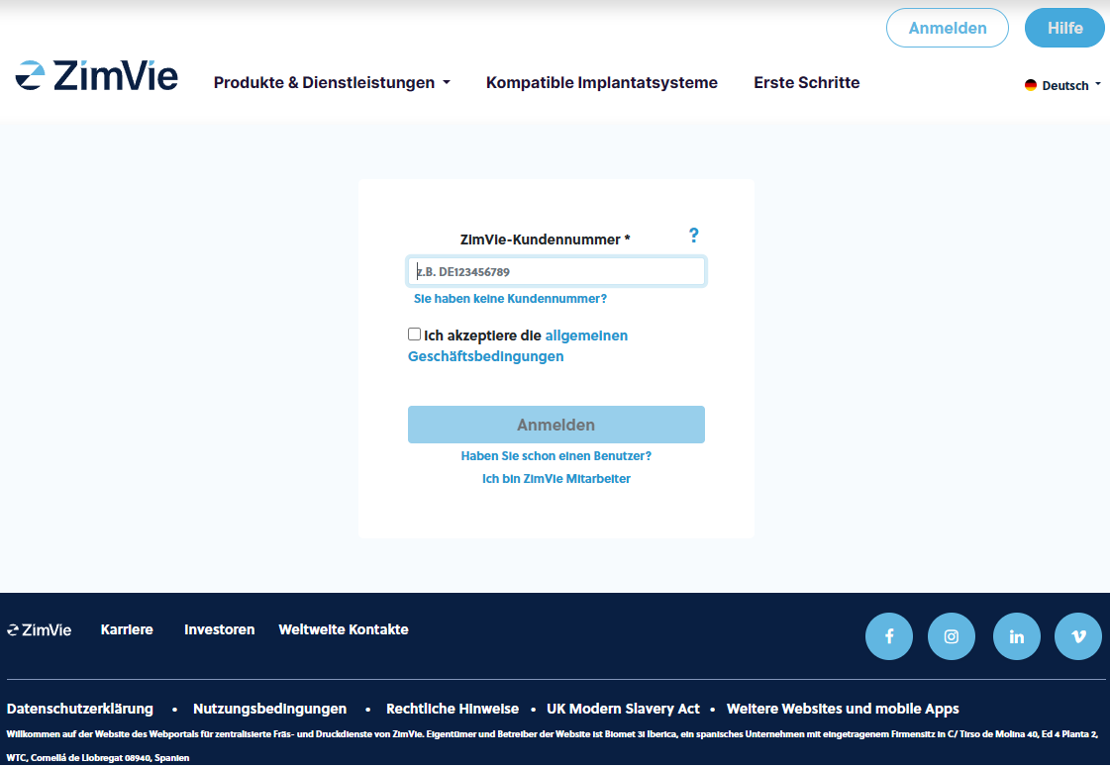
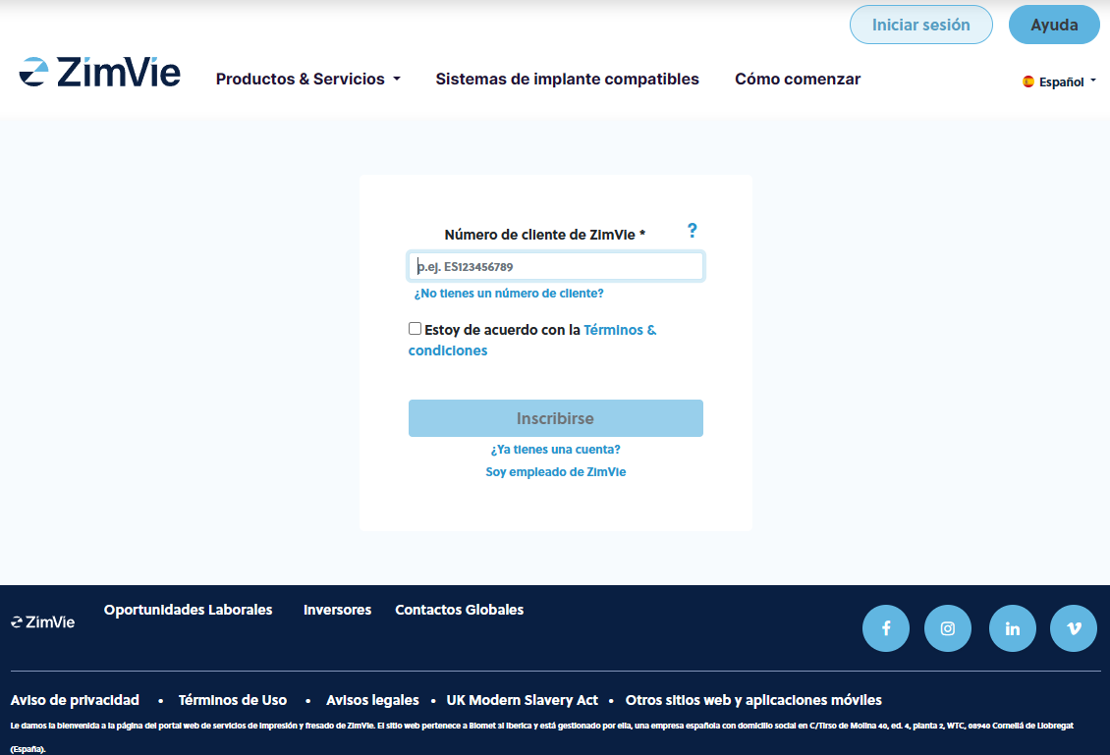
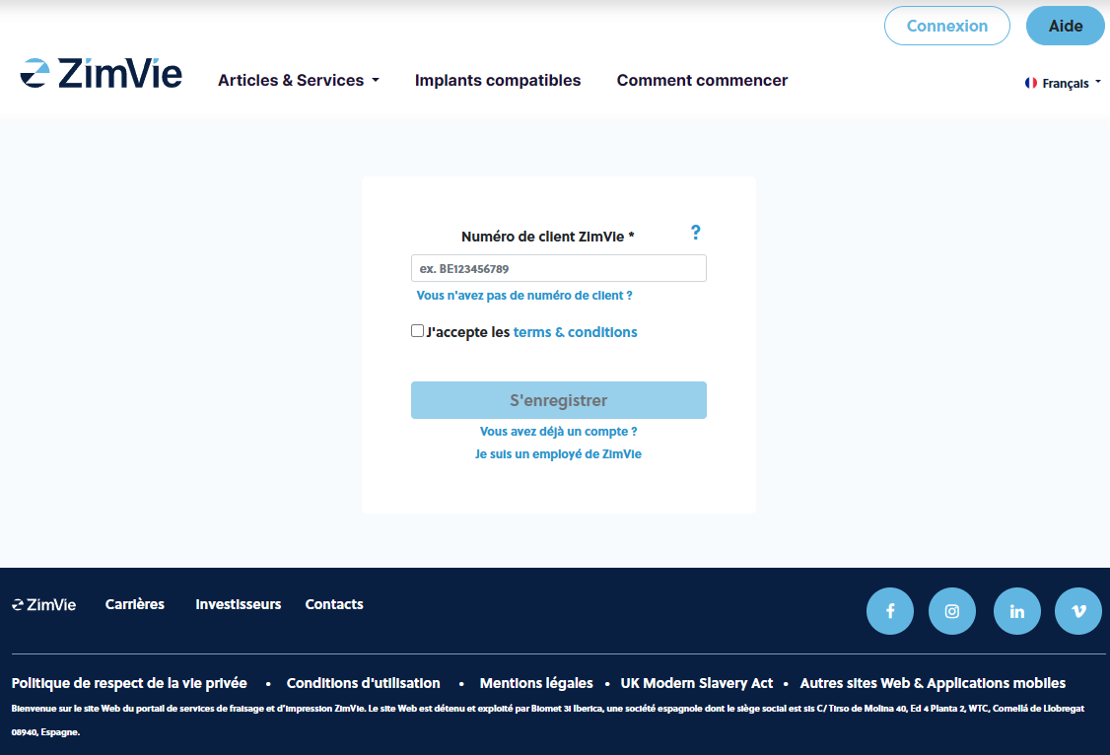
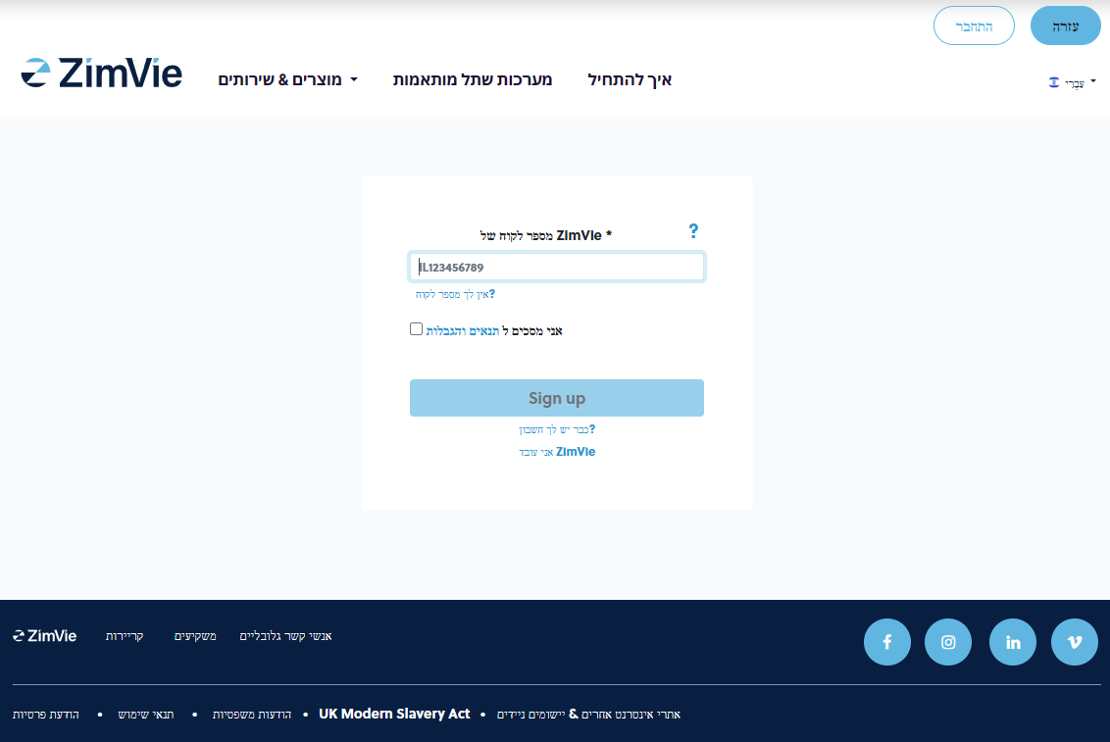
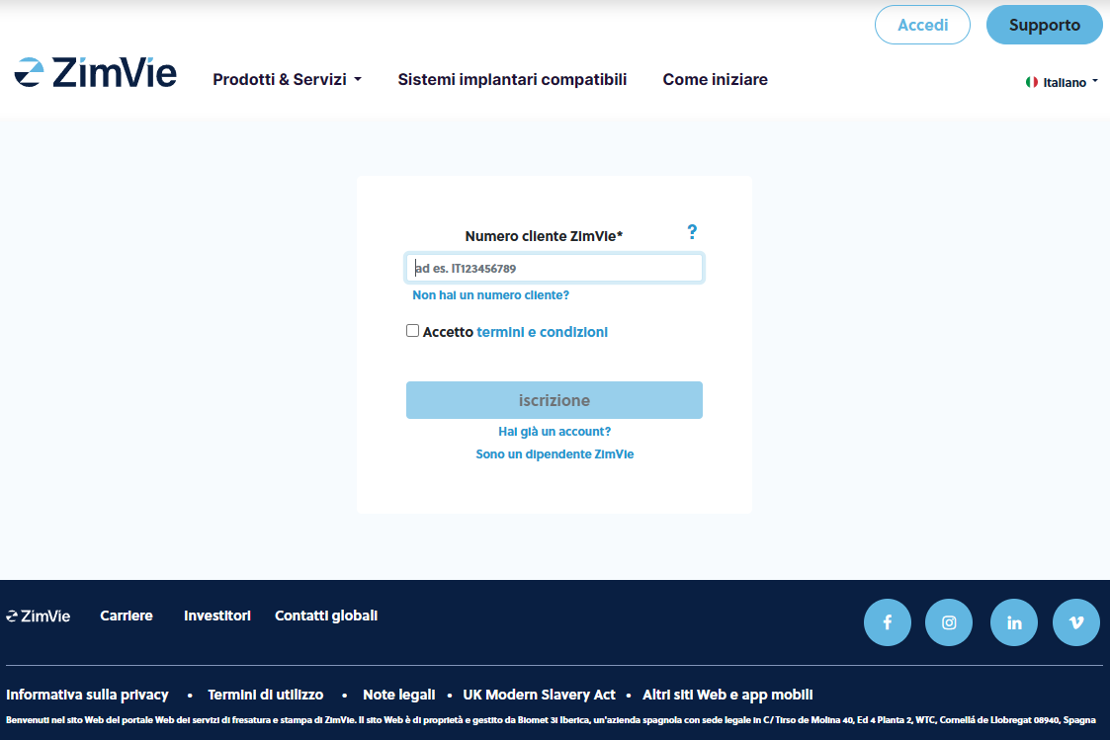
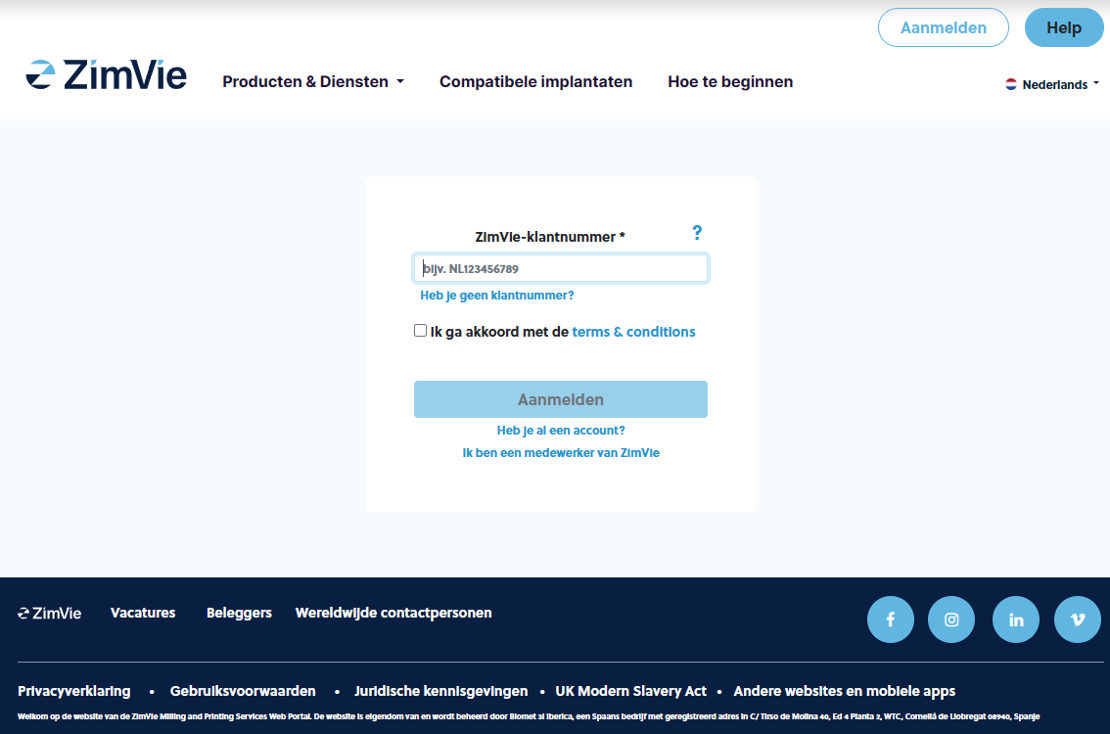
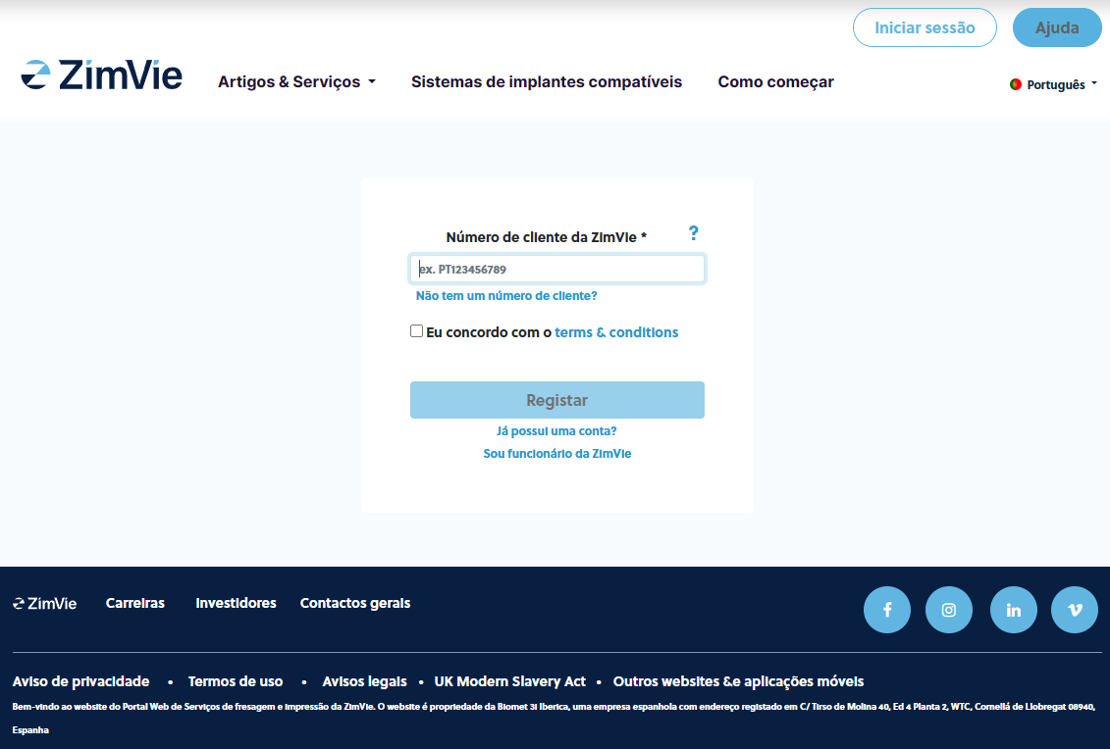
Where can you find your ZimVie Customer number?
On any invoice you have received from ZimVie, on the upper right corner.
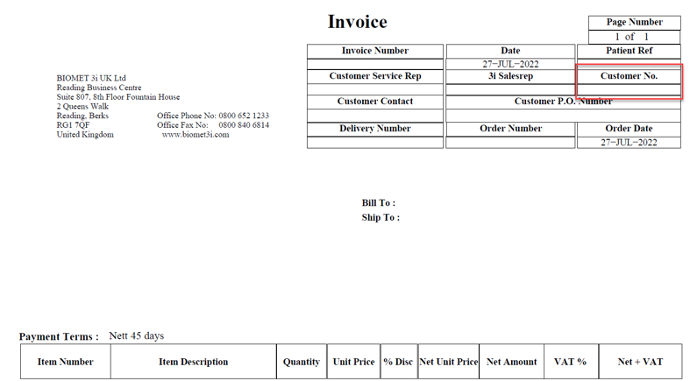

- To become a ZimVie customer you have to provide your information: Name, Email, create a password, and company information (i.e. Company name, company e-mail, phone, identification number, and address)
- You will also need to accept our Data Privacy agreement, which you can read by clicking on them
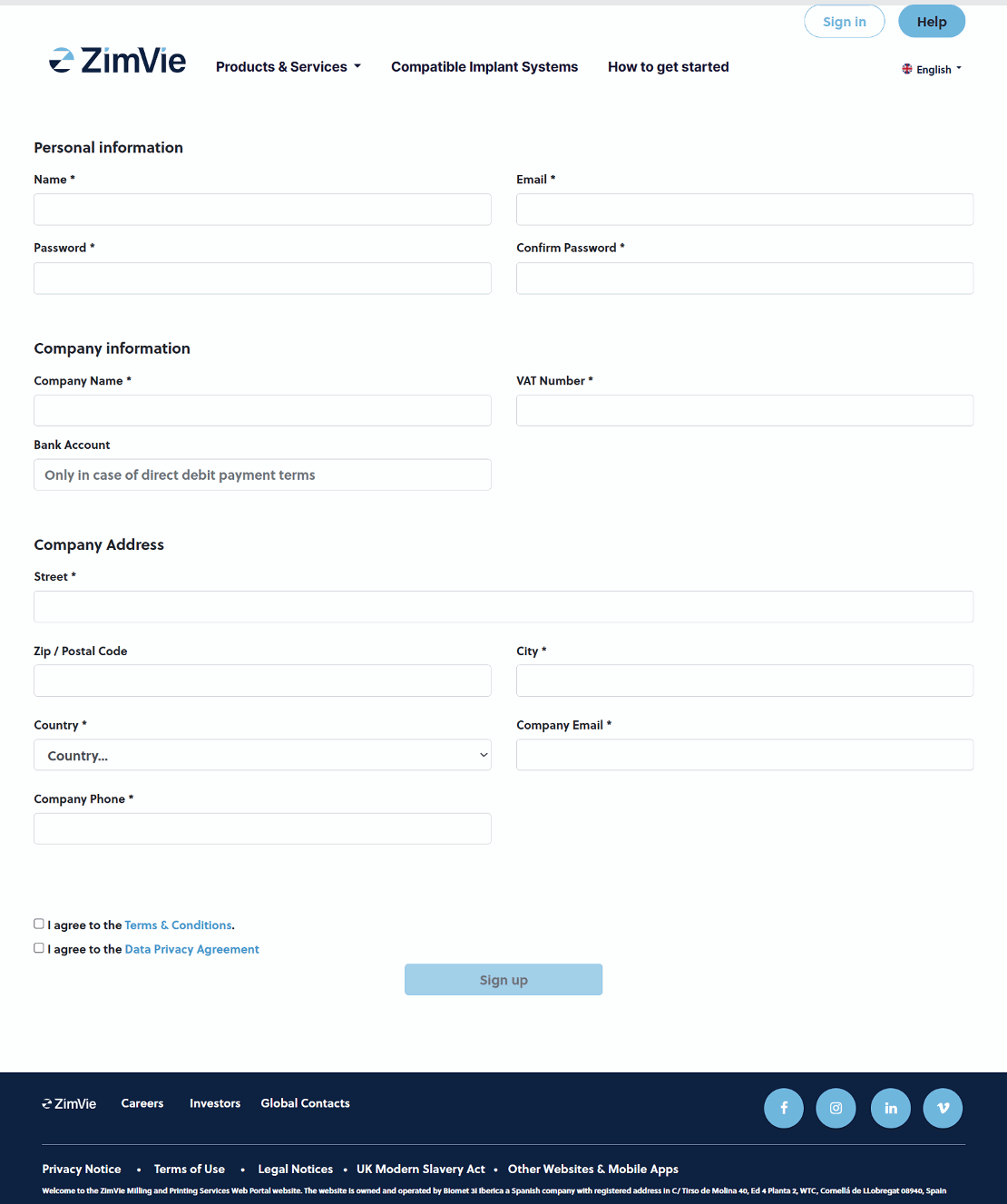
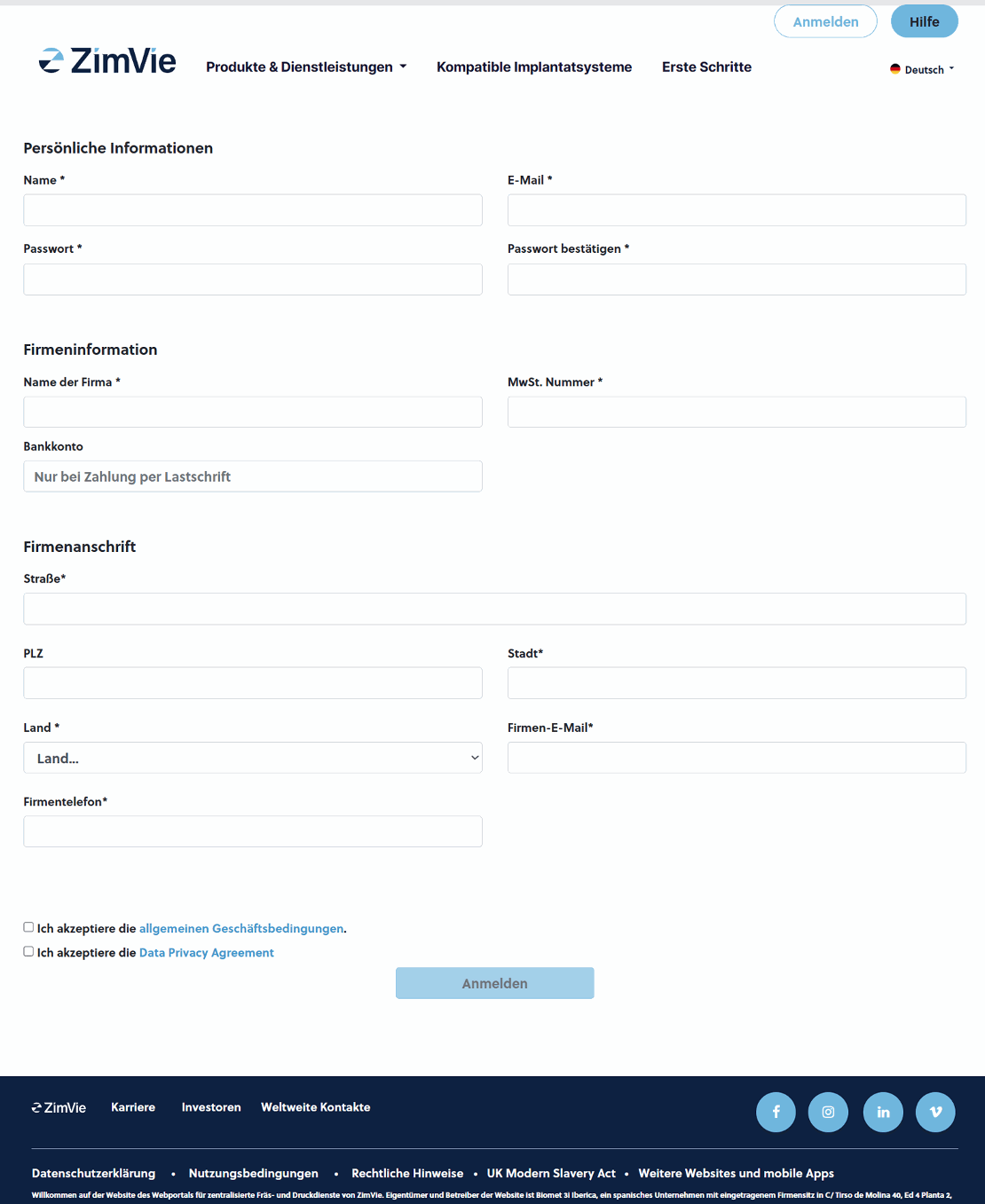
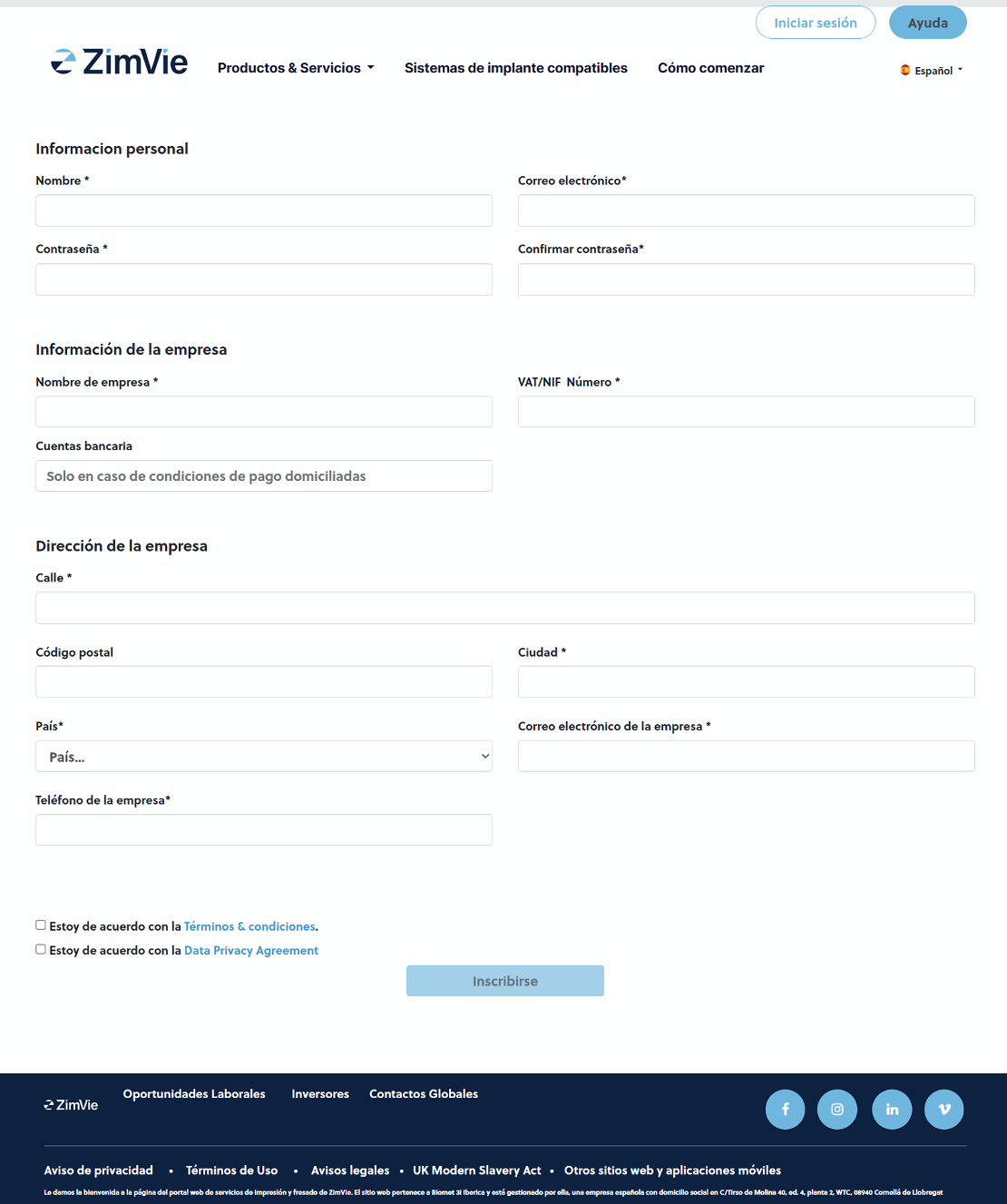
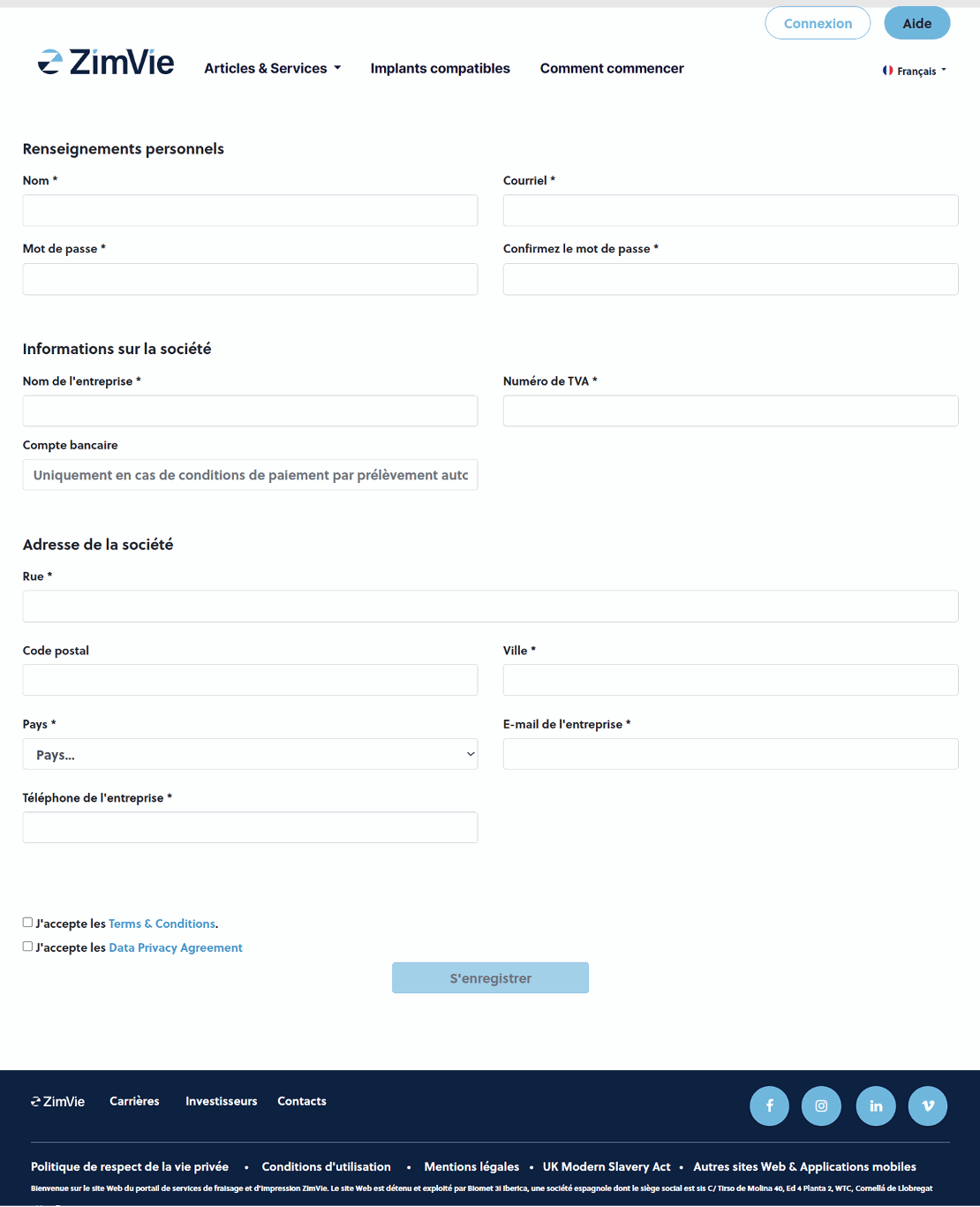
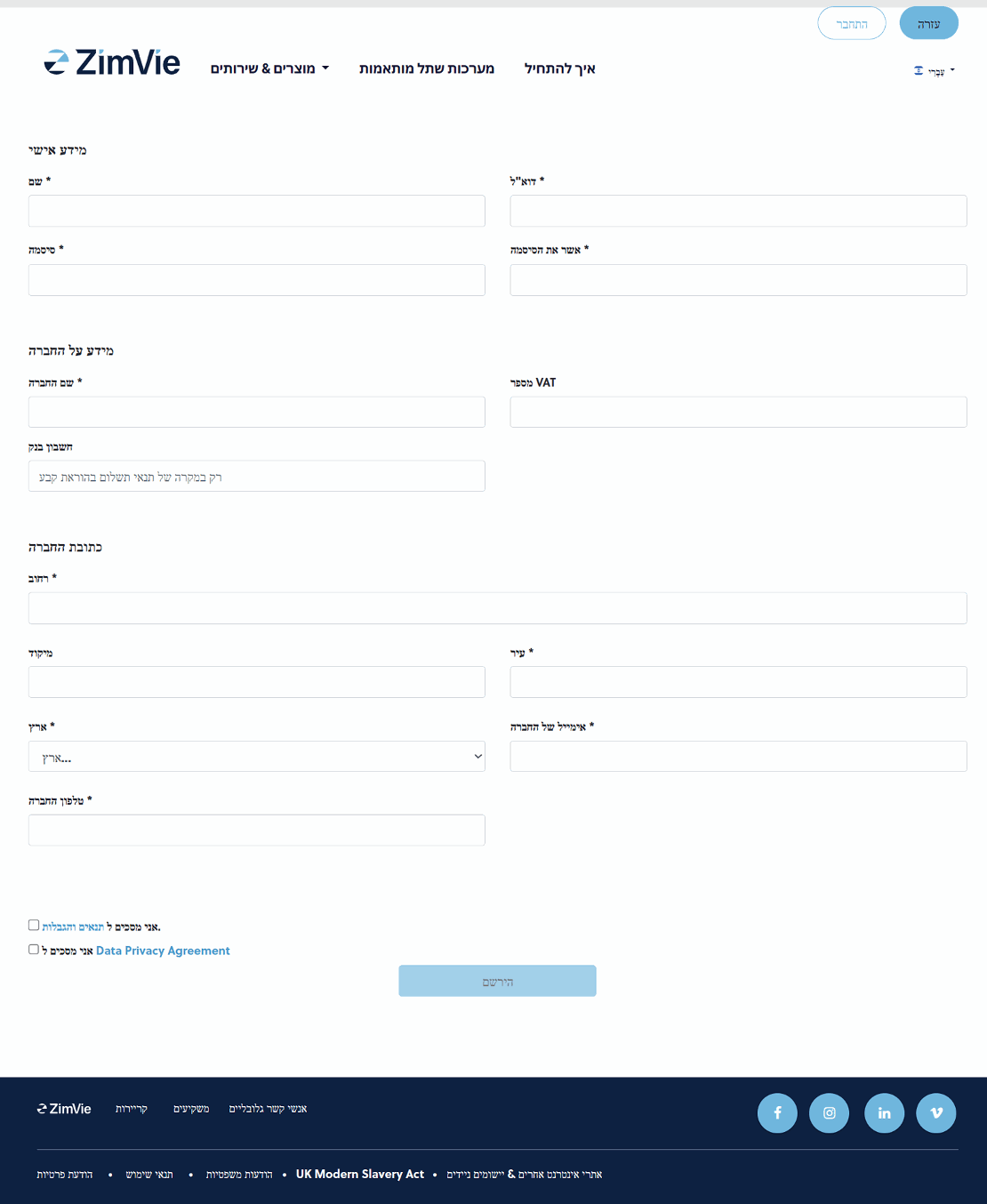
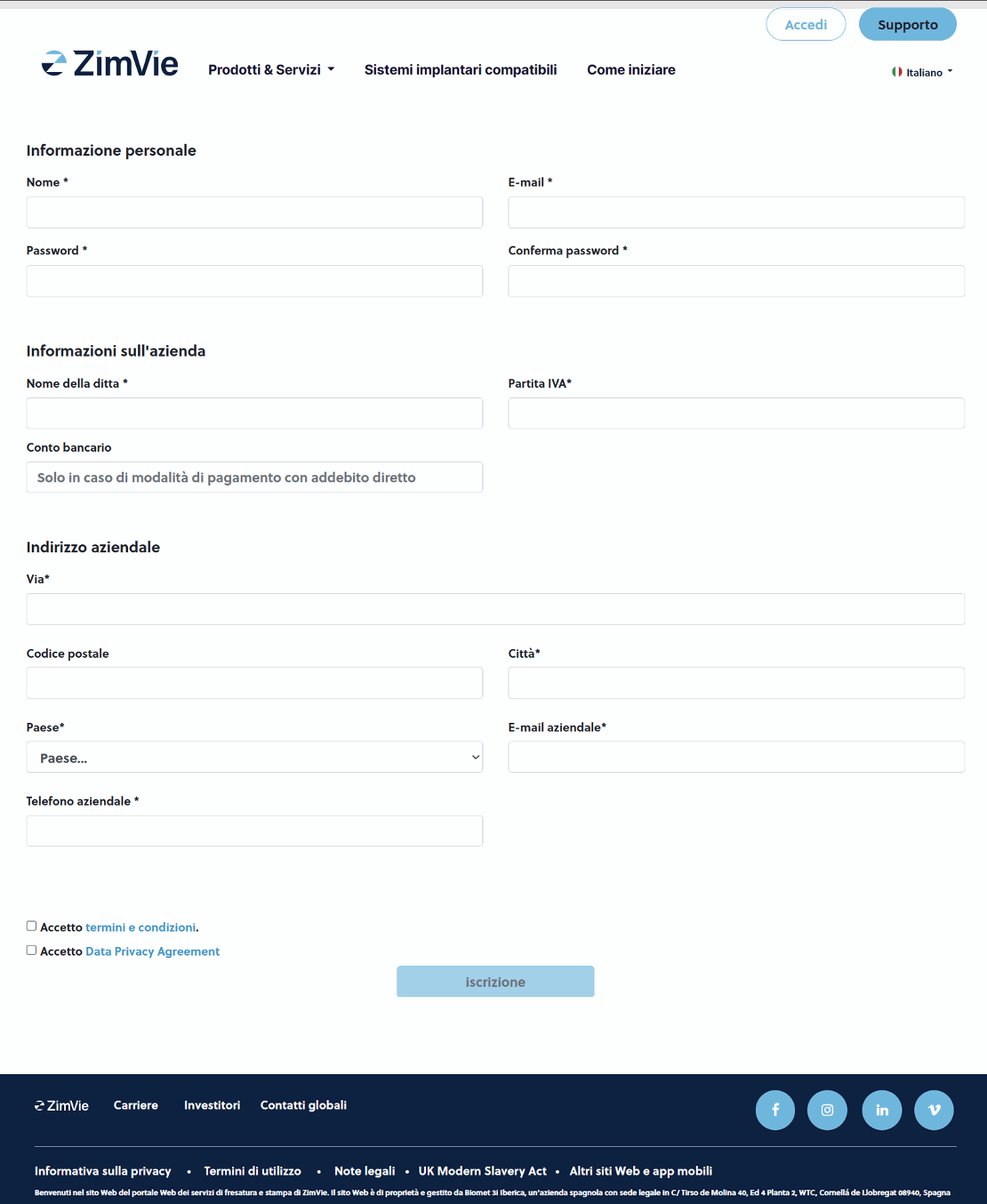
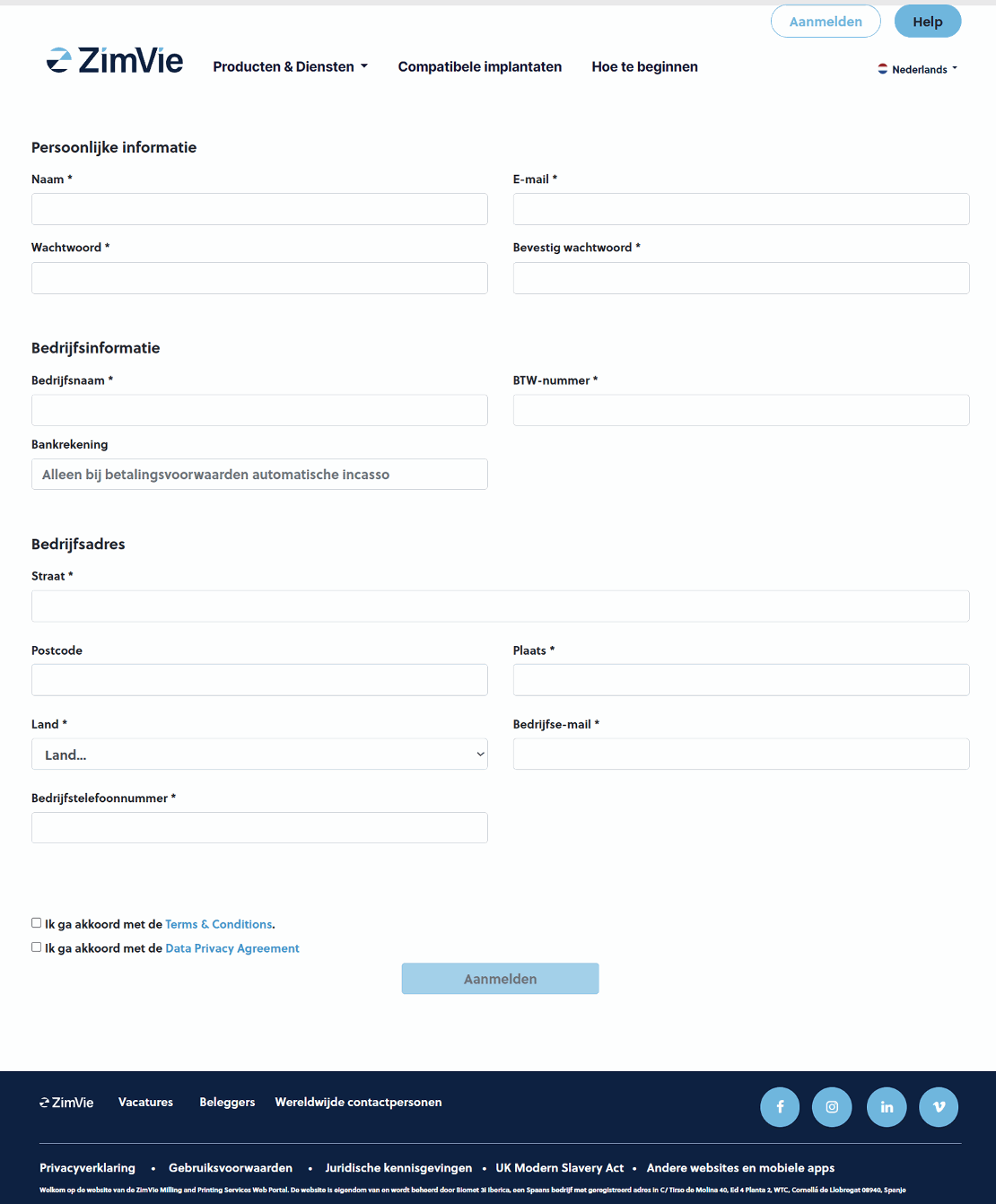
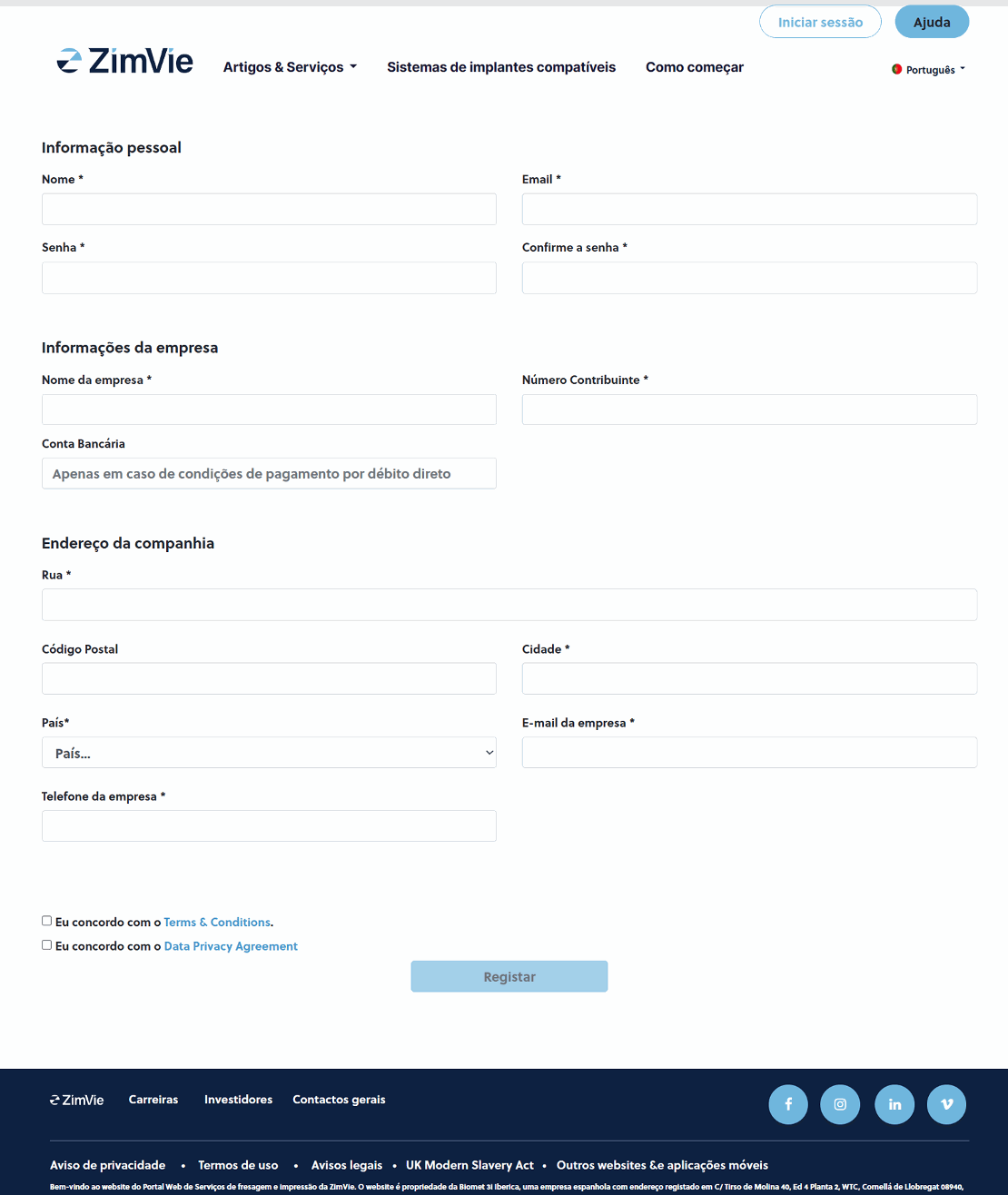
This process can take some days, but as soon as the onboarding into our database is ready you will receive an email and you can immediately begin using our services!
Dashboard
Follow your activity on the web portal

- Your account/personal information
- לוח השנה של מרכז הכרסום
- Follow your support requests
- A clear timeline of all your projects.
- A summary of all the cases you have sent to the milling center, here you can also track their progress ( if you click on “Create” you will be directed to the case upload page and you will be able to create a new case )
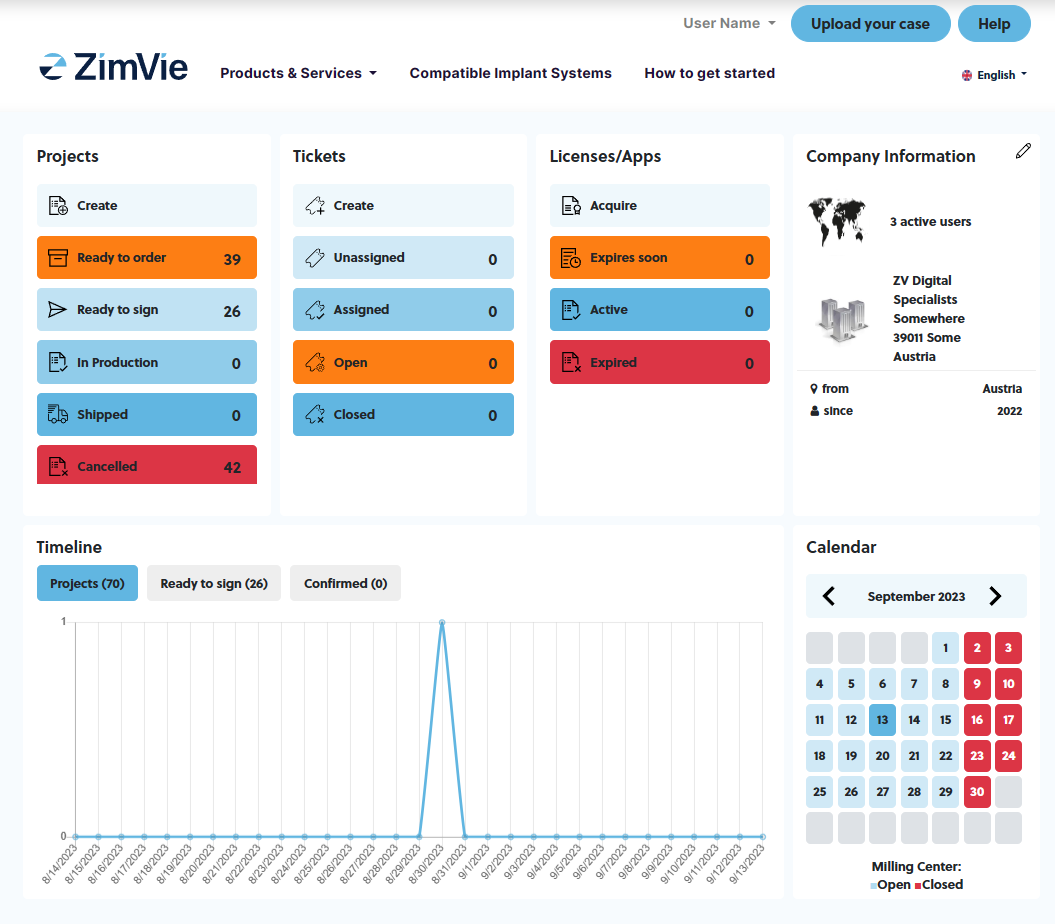
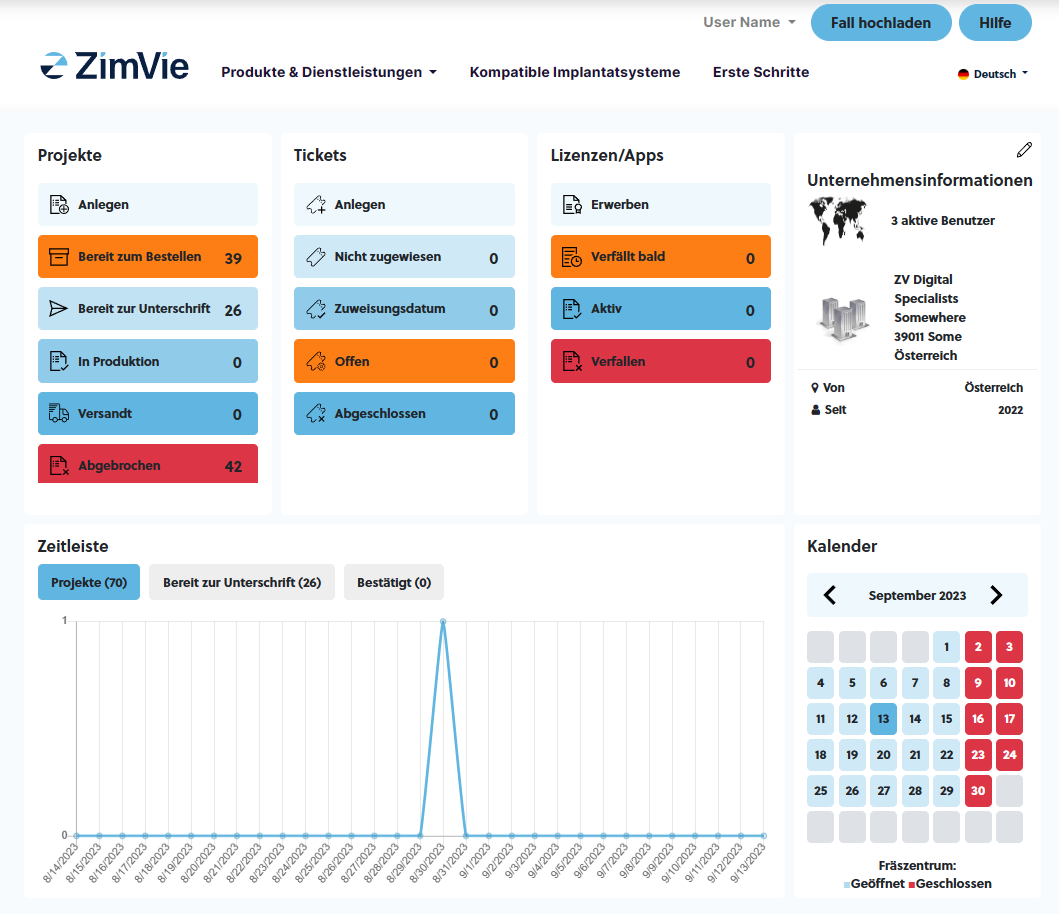
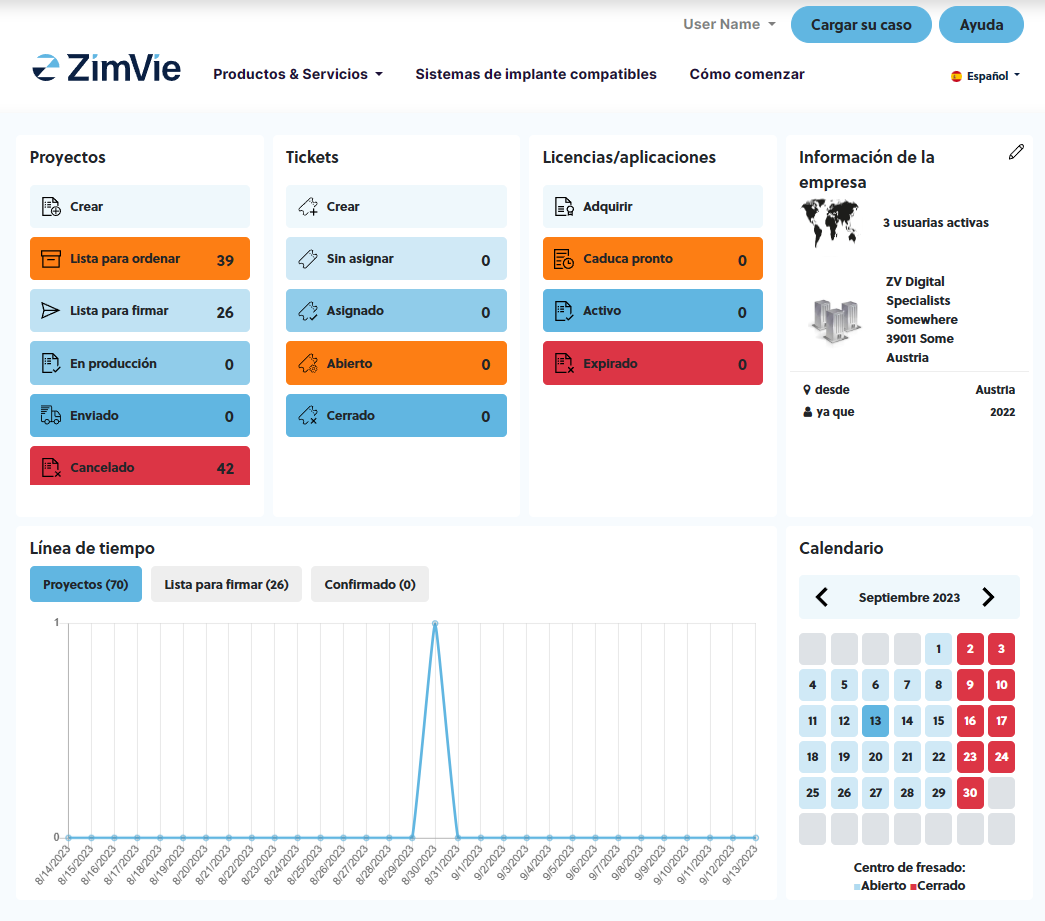
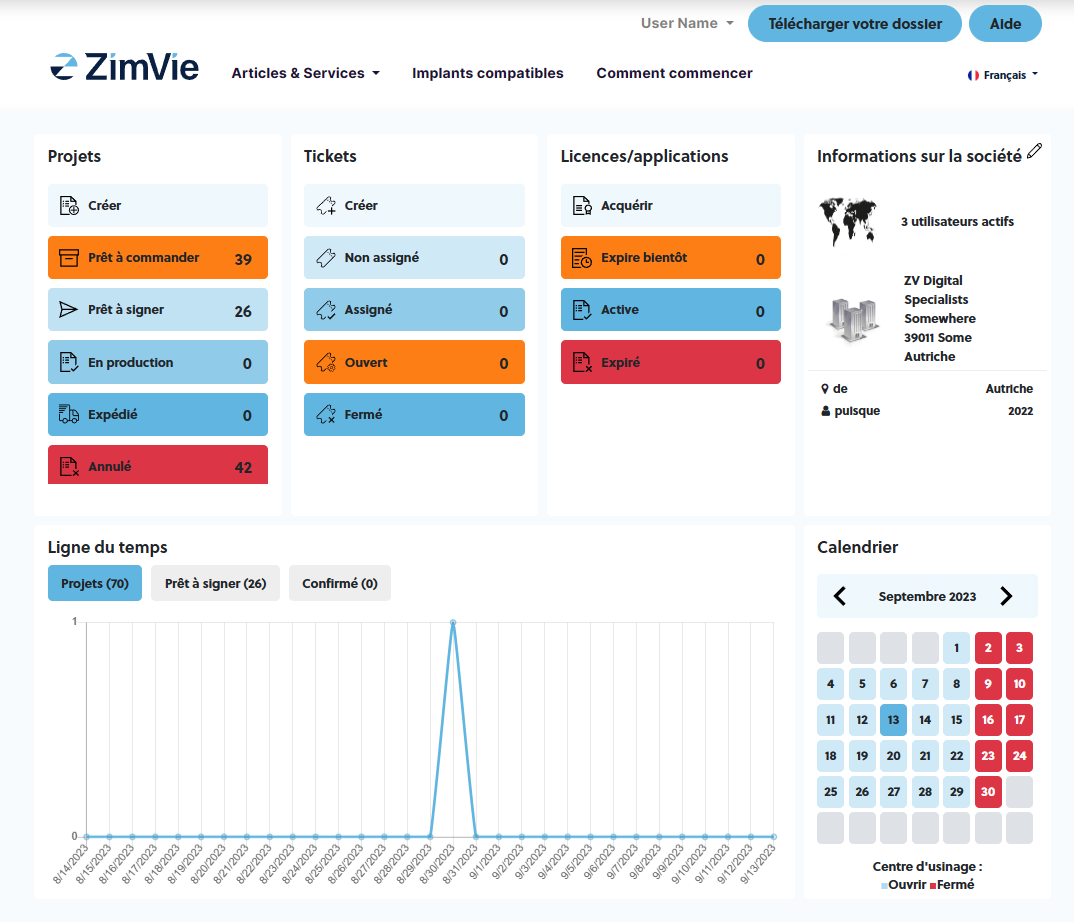
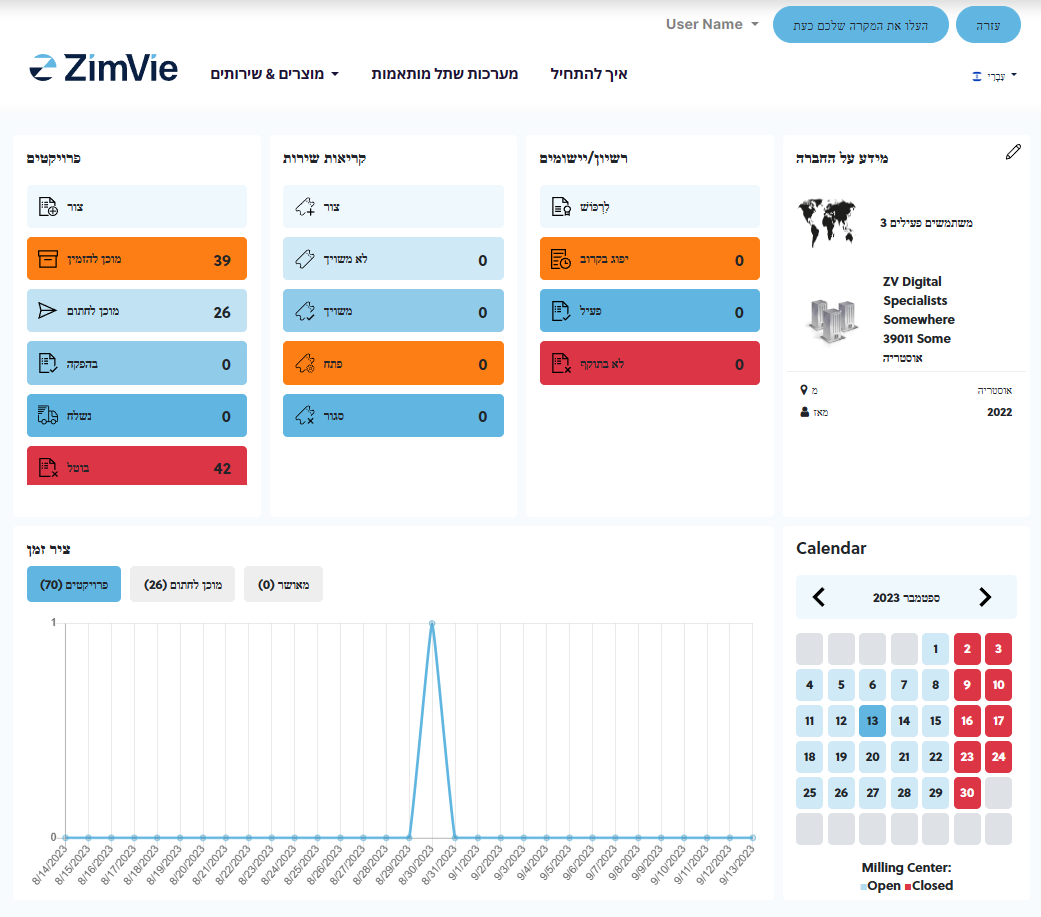
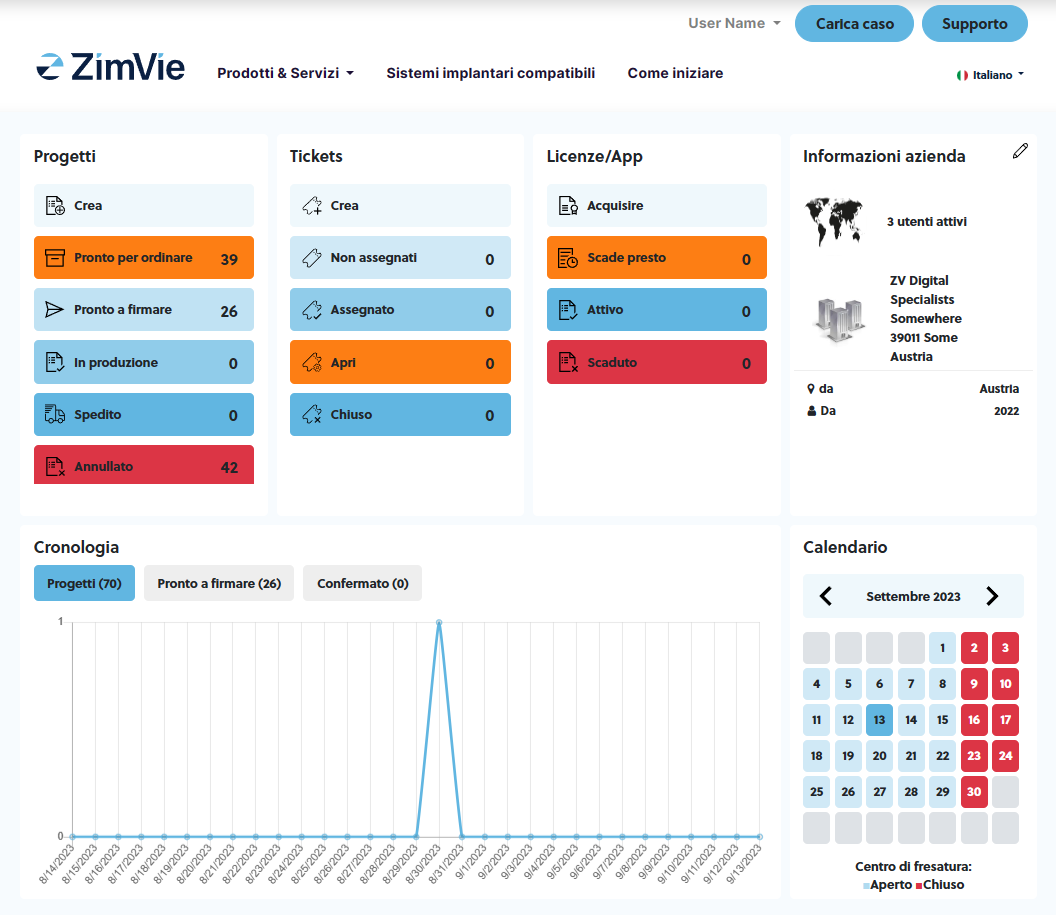
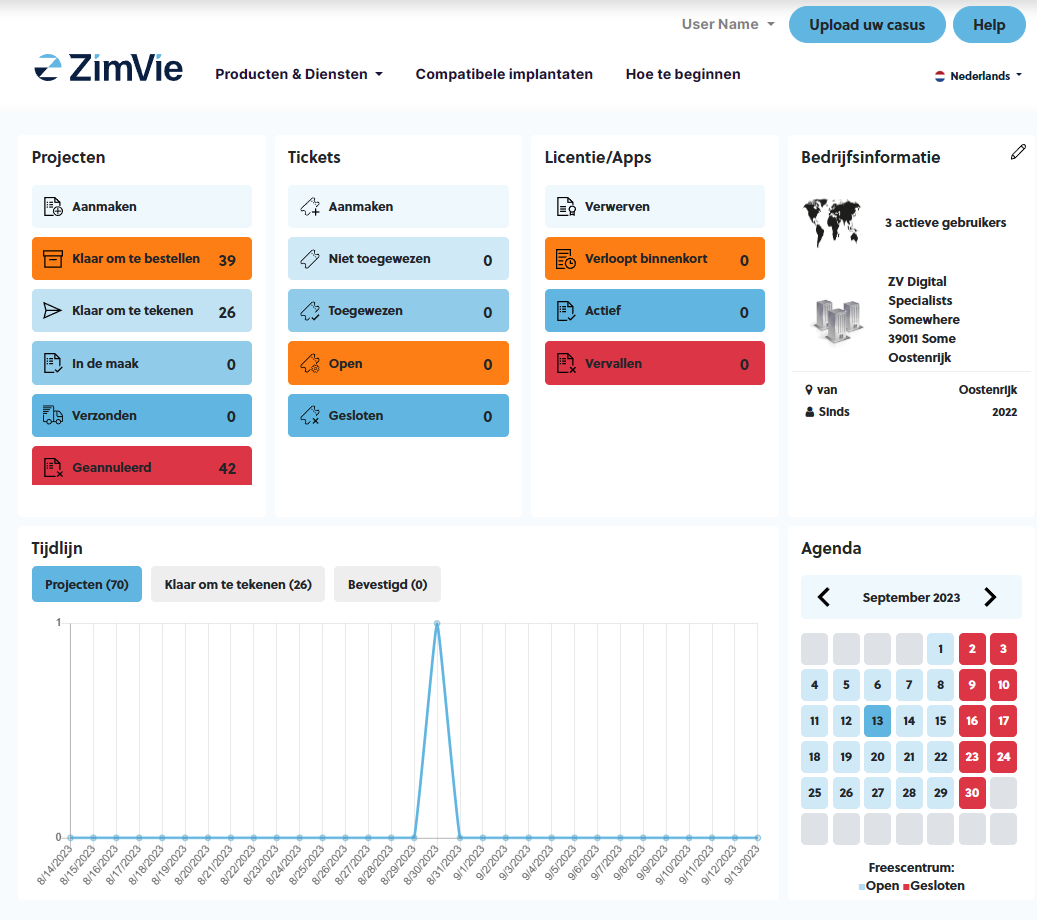
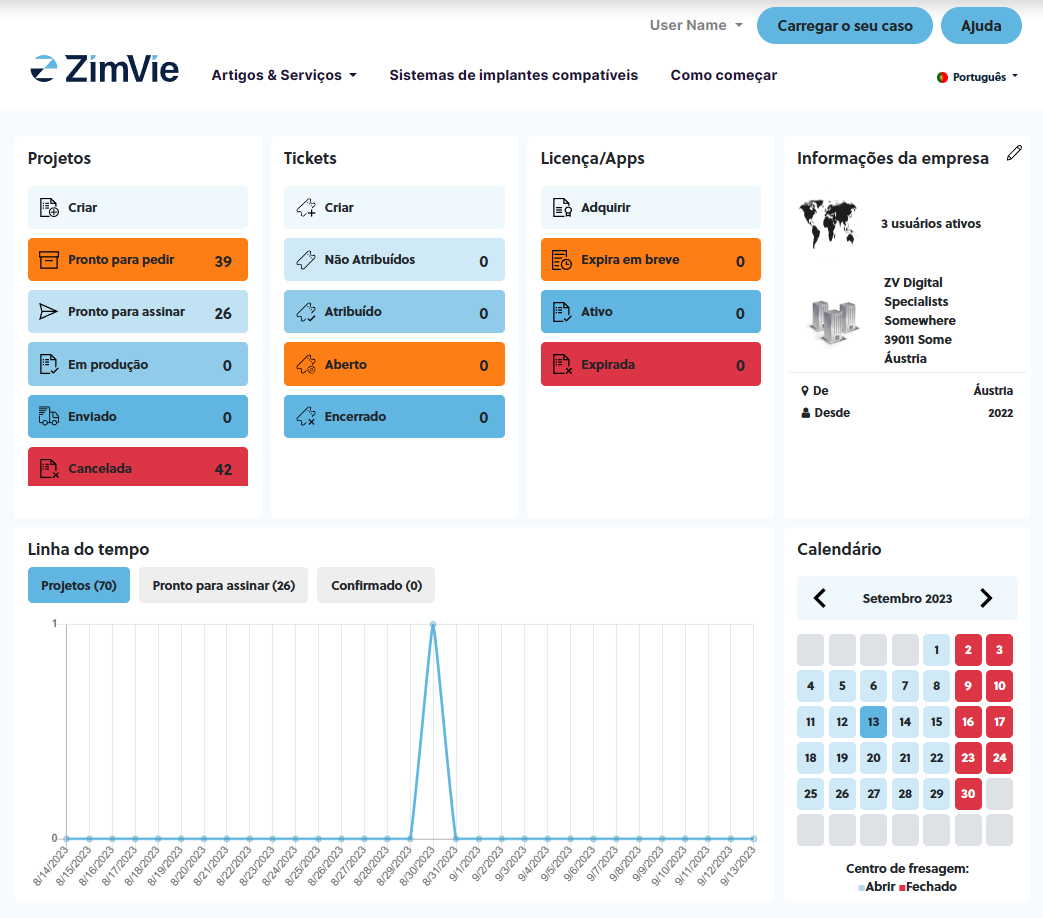
Upload your case
Click on the “Case Upload” tab or go into your dashboard by clicking on “My Account”

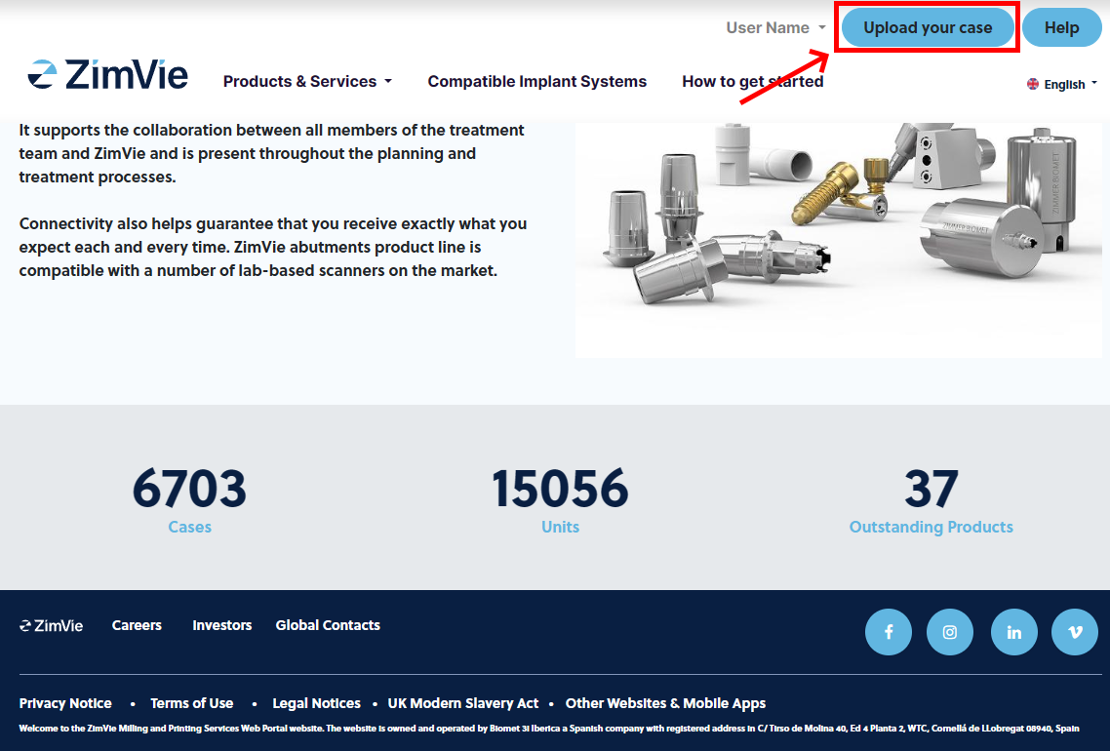
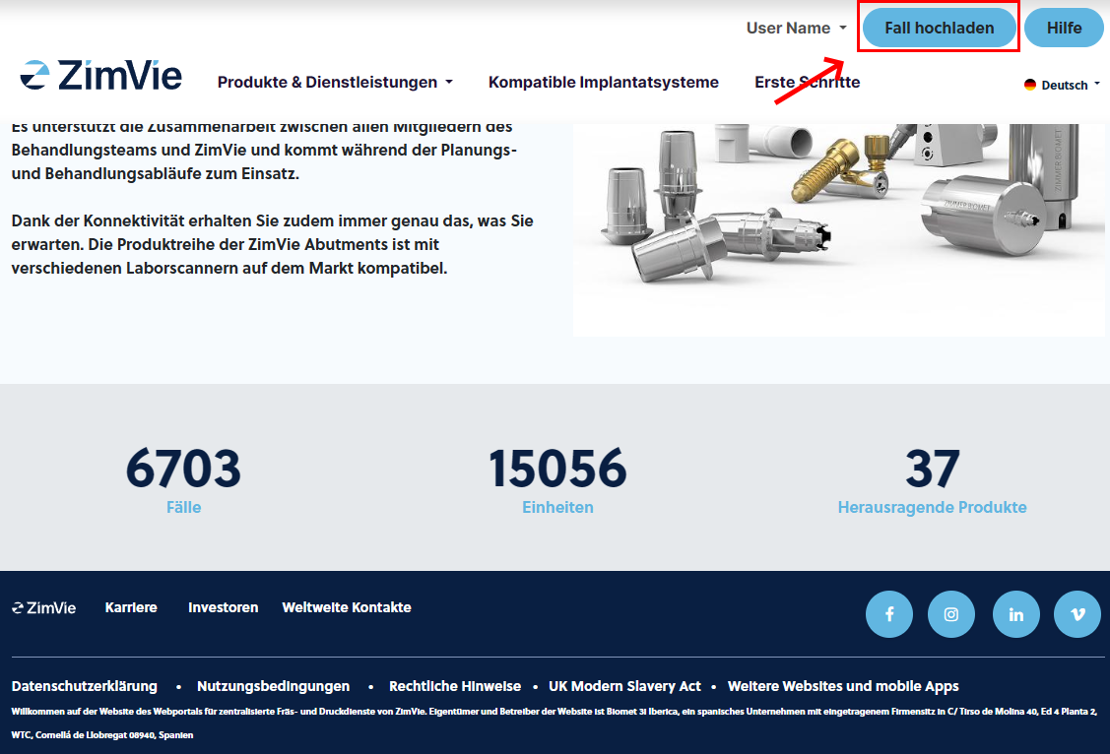
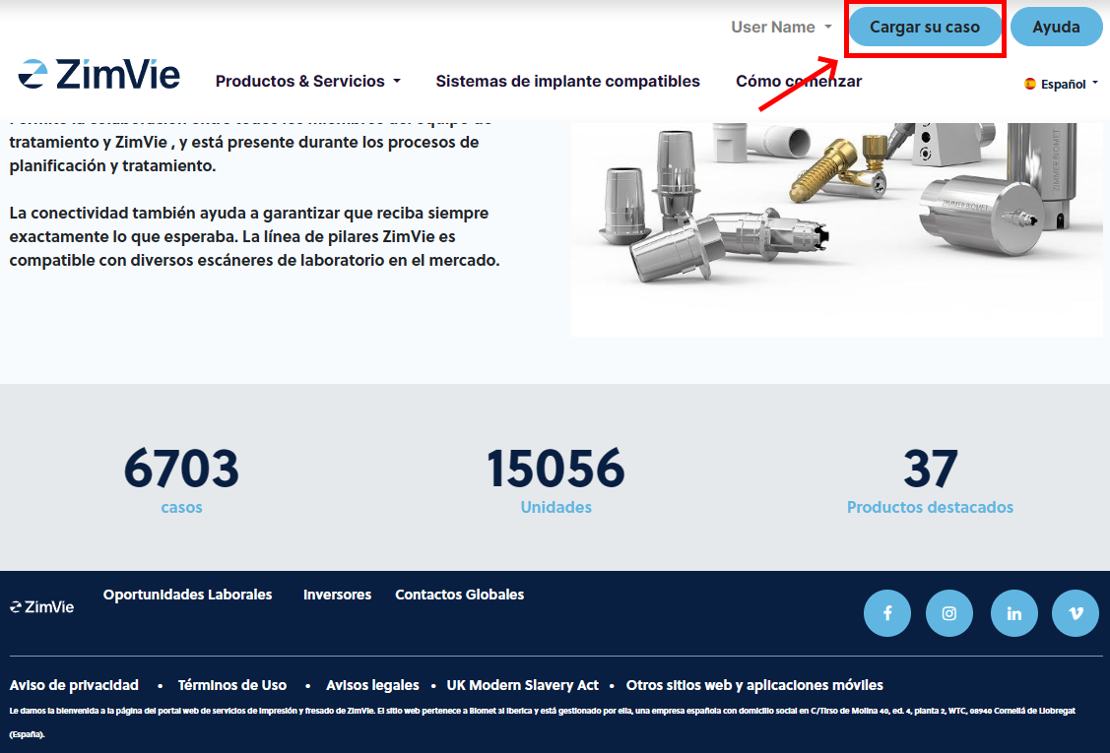
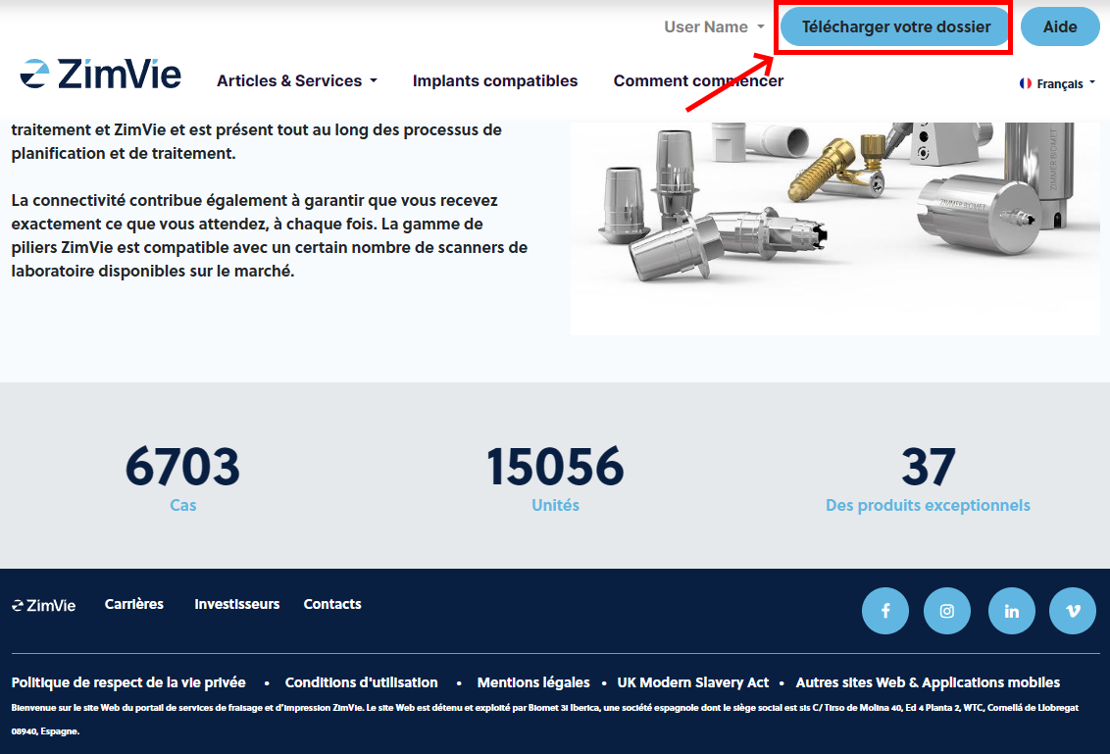
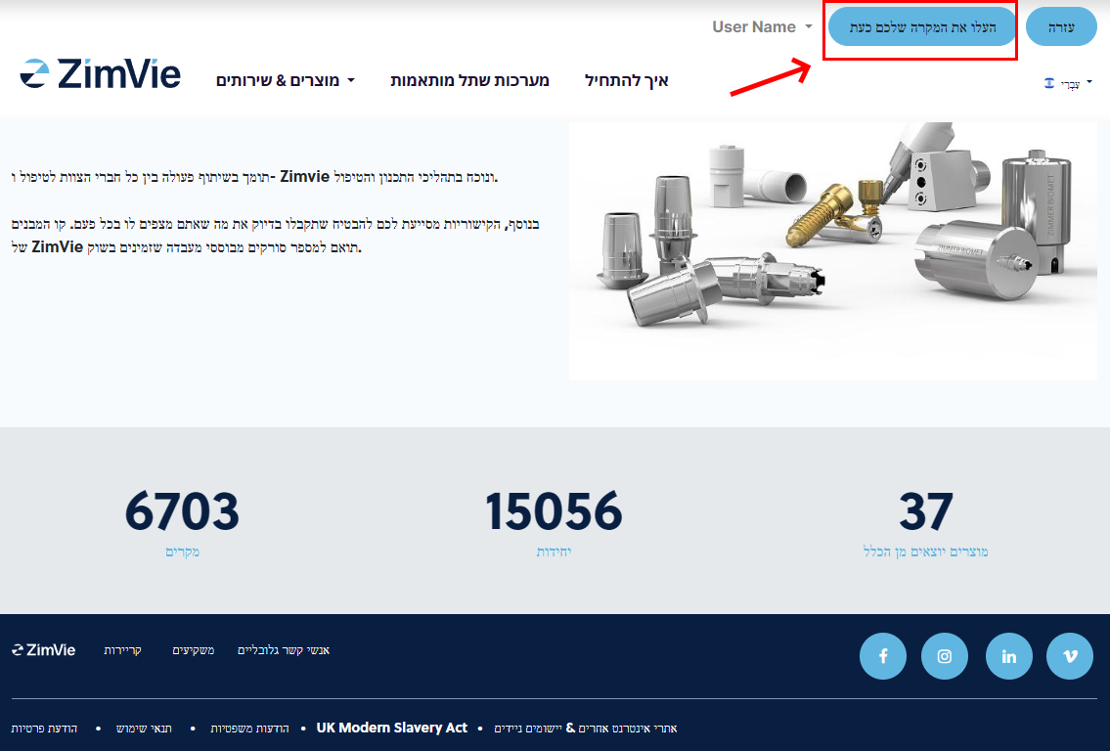

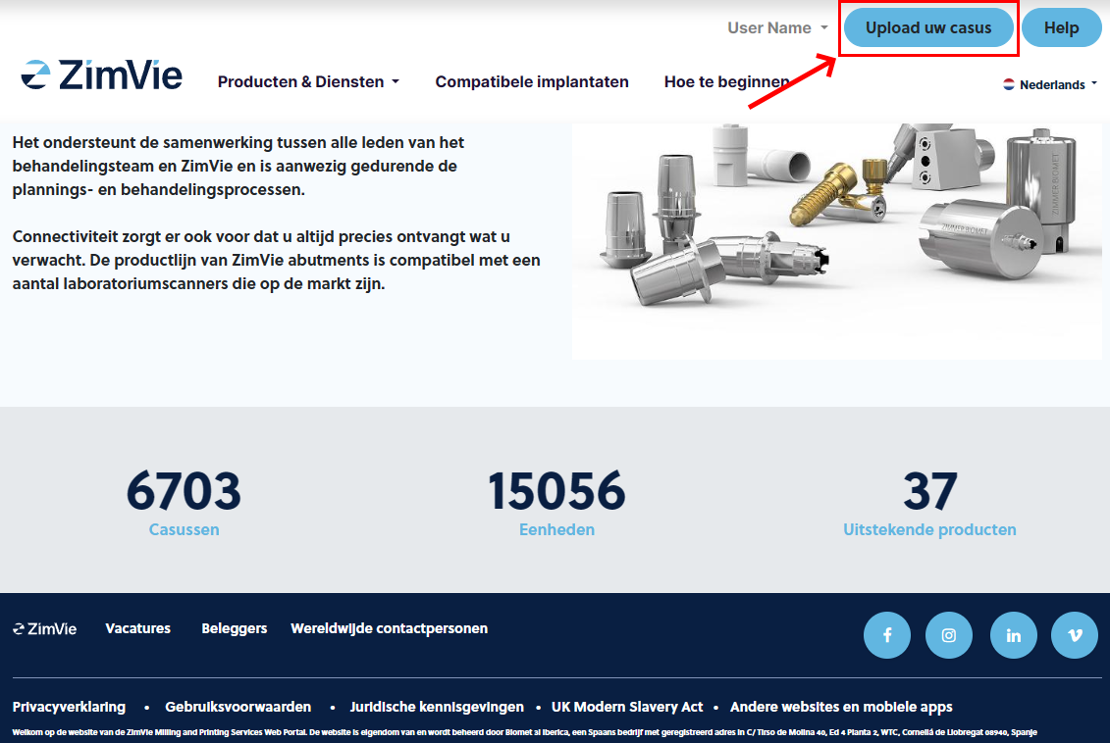
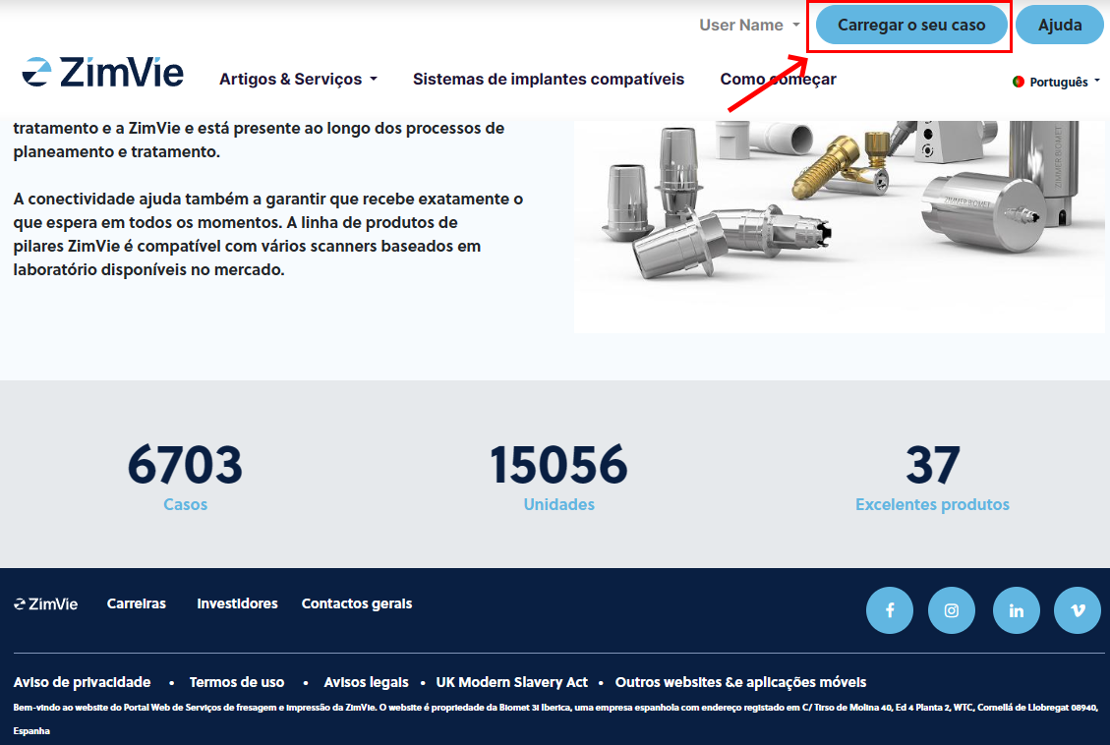

- In the case upload page, you will be able to add any important information about the patient and the project as well as any pertinent notes that you think might be of use for the milling center.
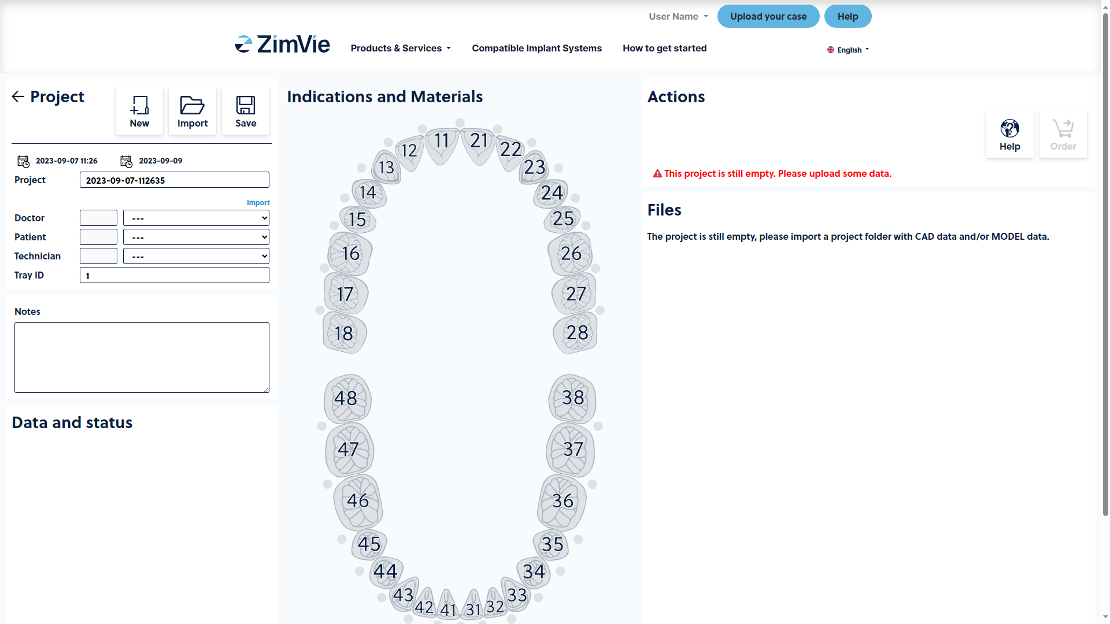
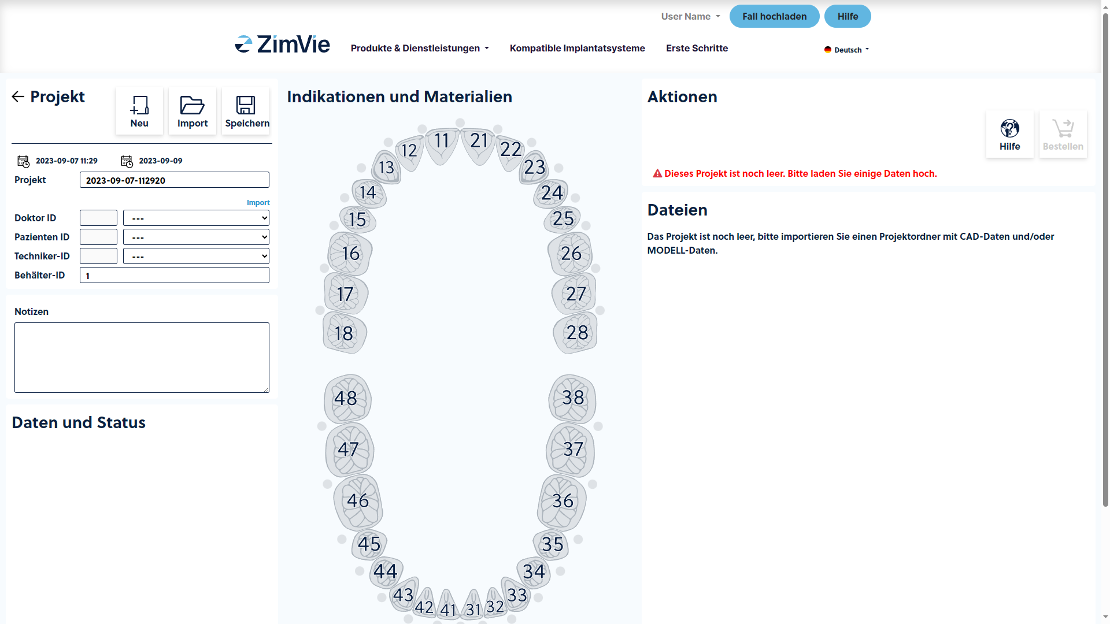
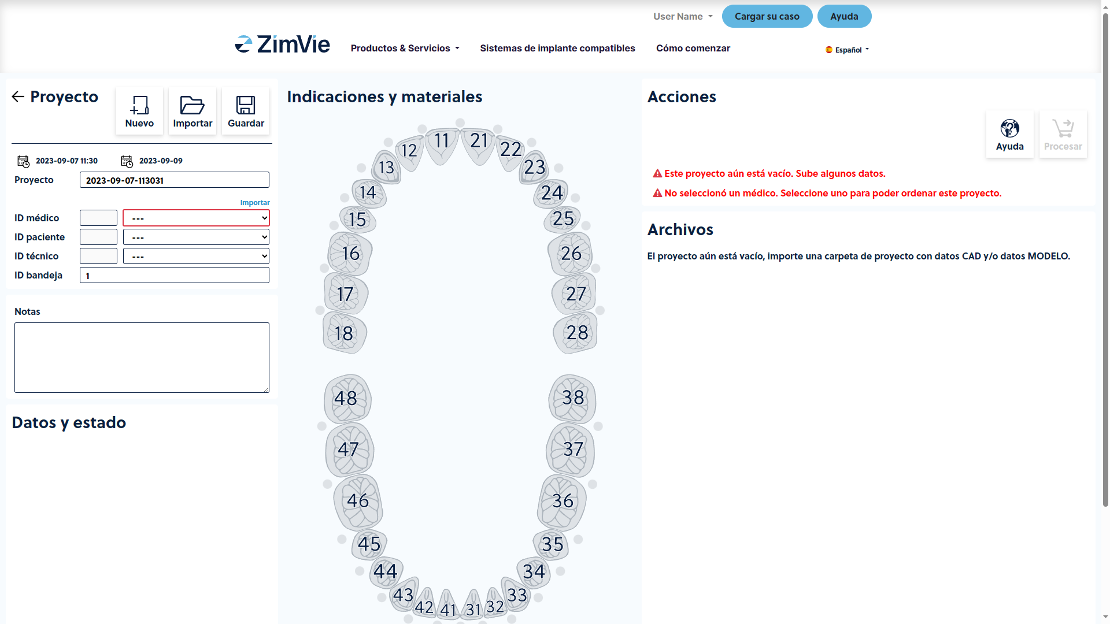
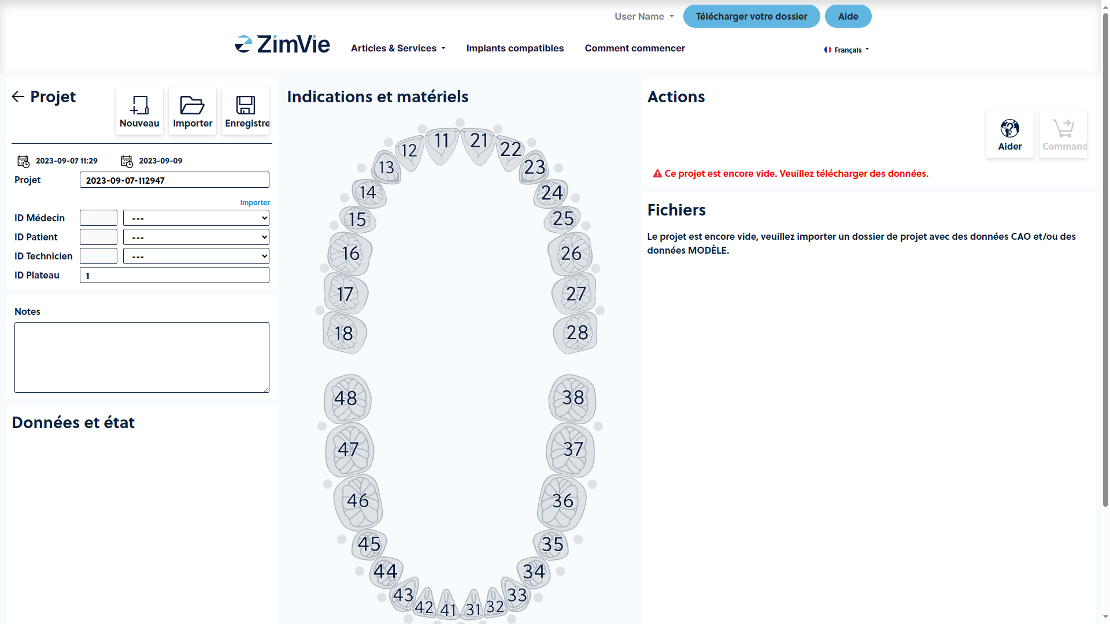
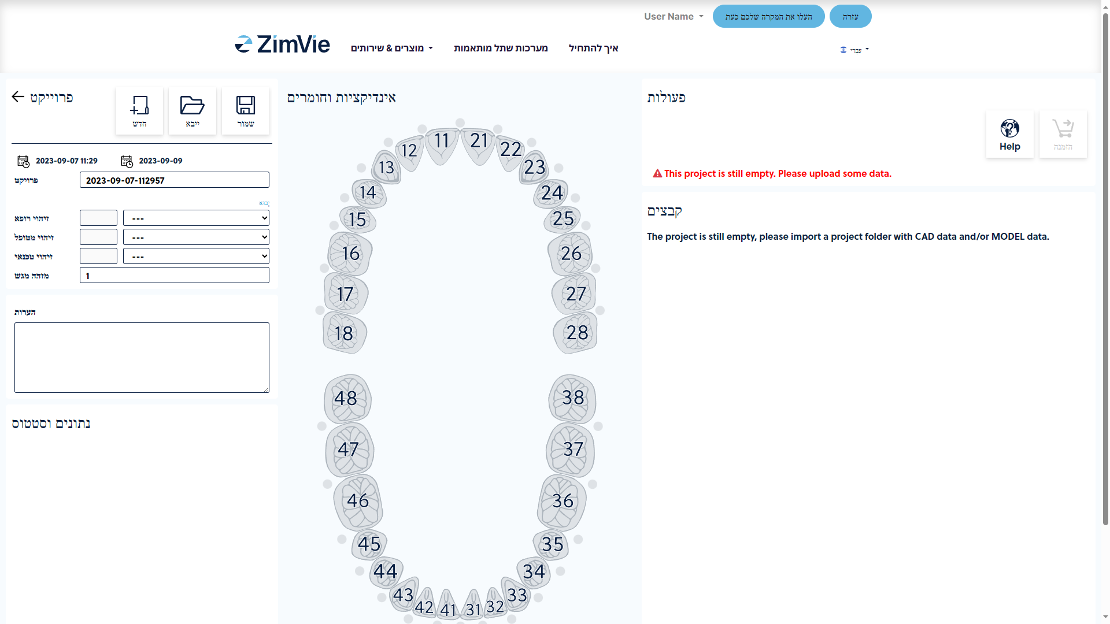
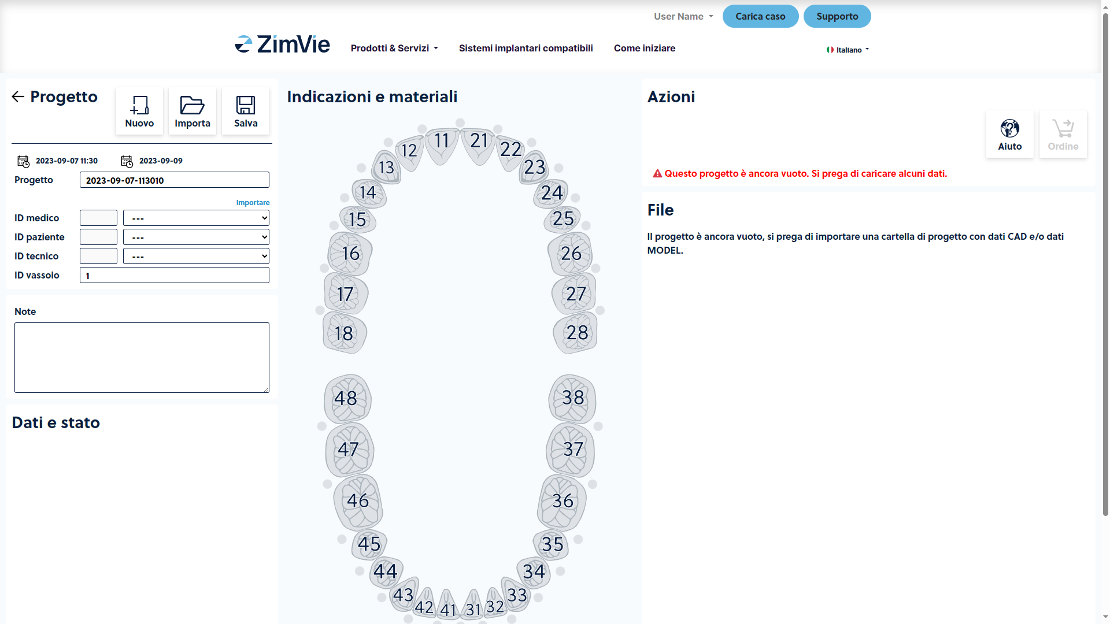
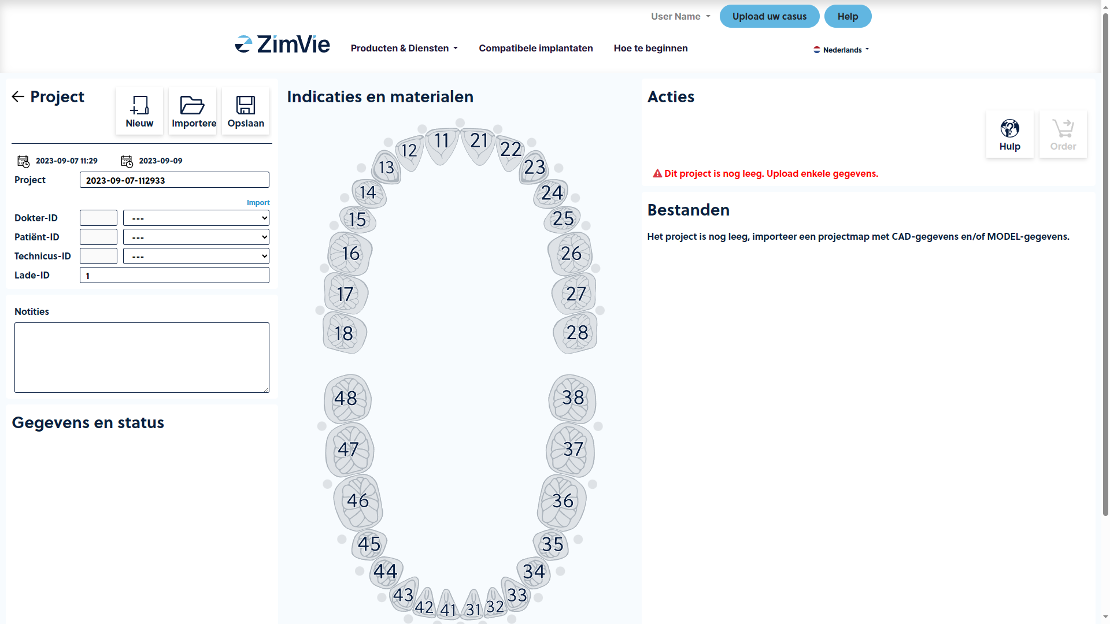
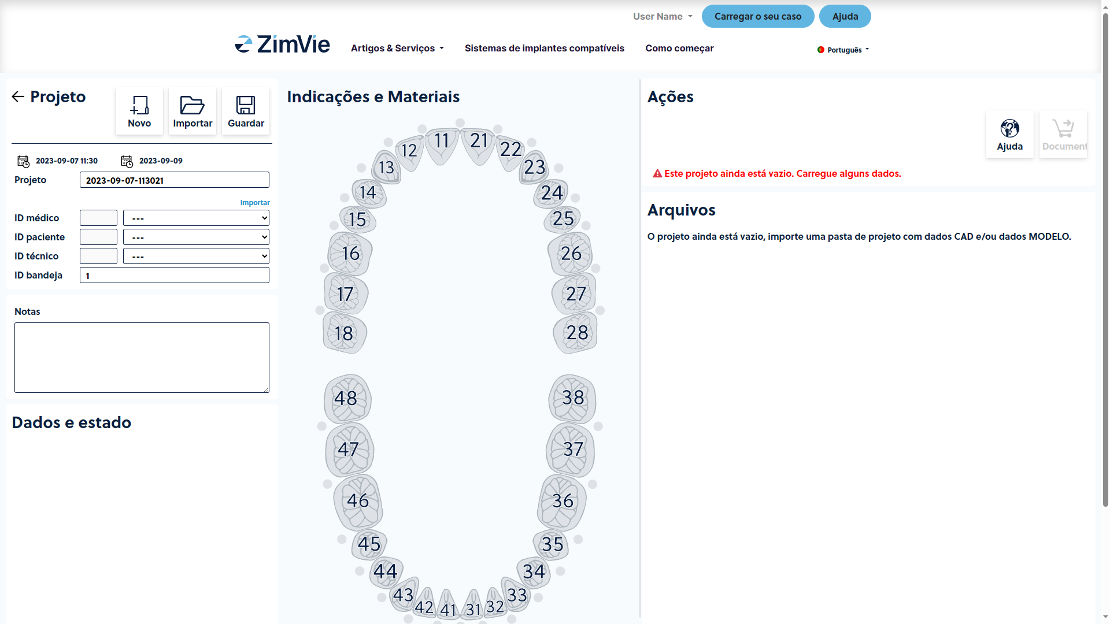

1. Click “Upload” and choose your folder with the finished design (.stl file) and your .constructioninfo file created with your preferred CAD software.
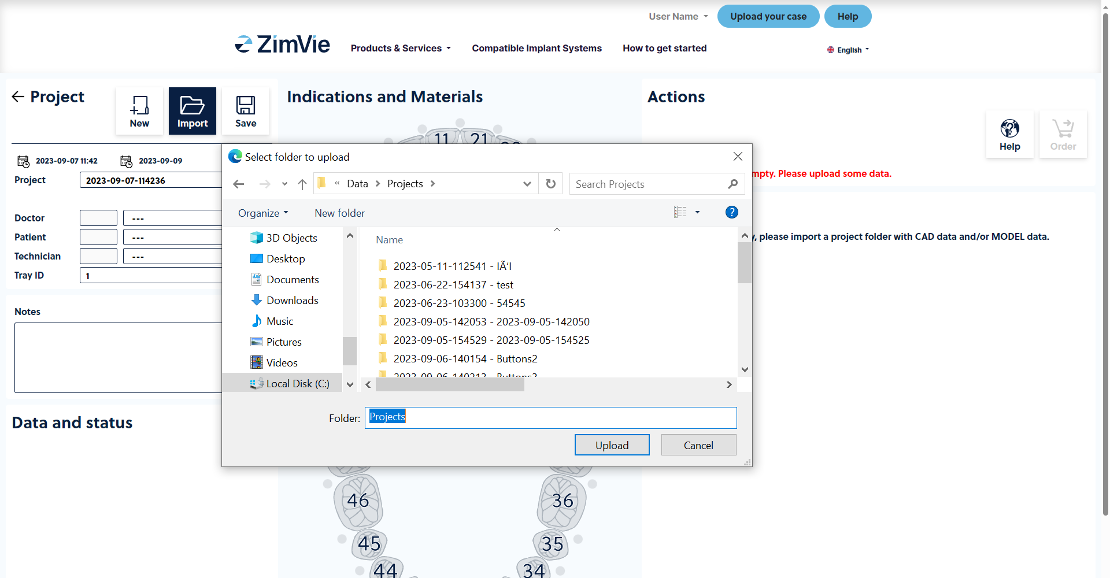
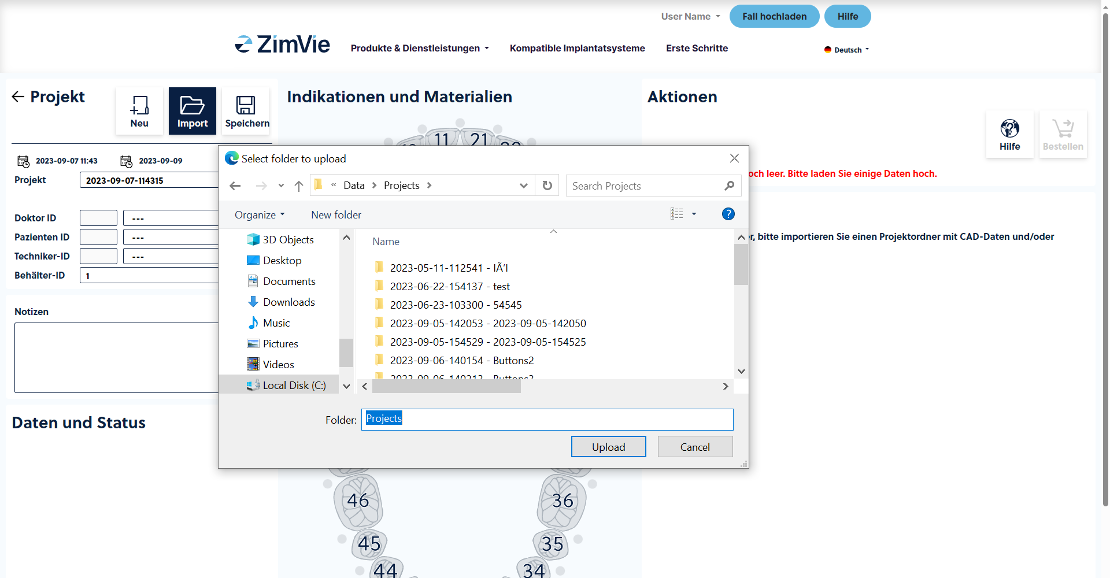
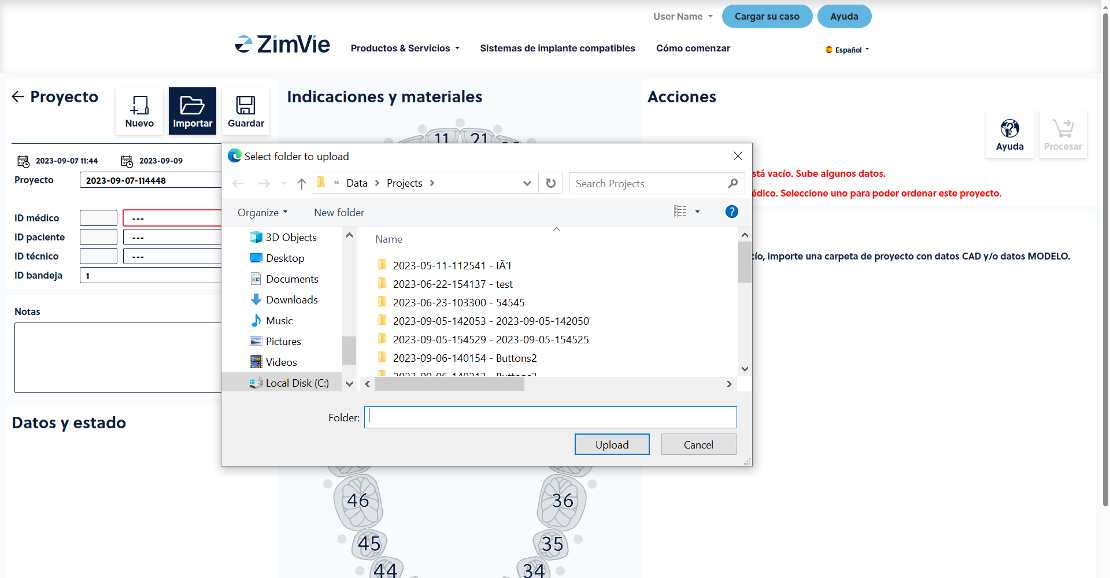
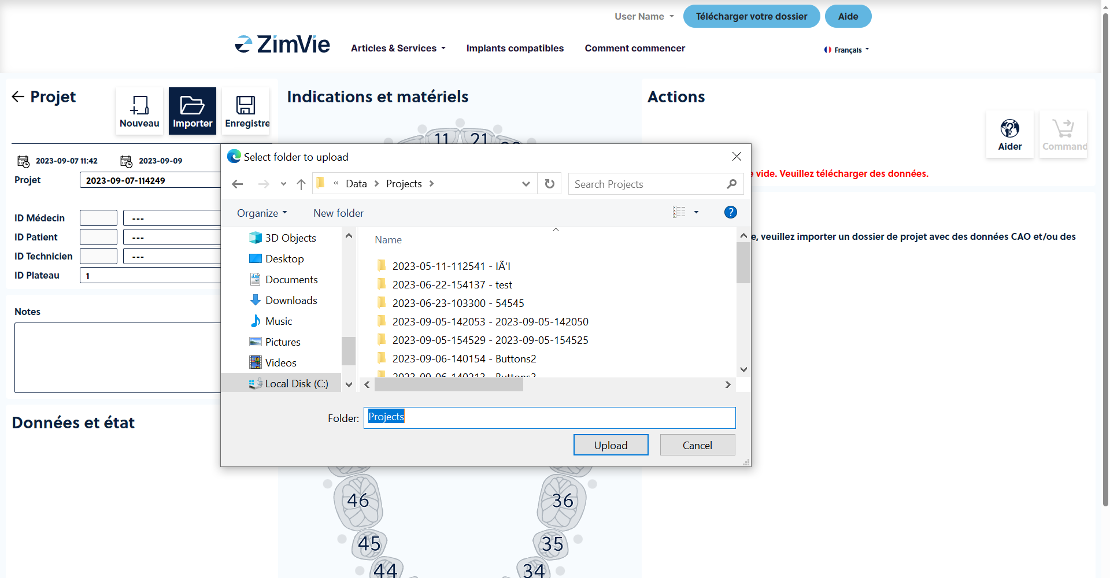
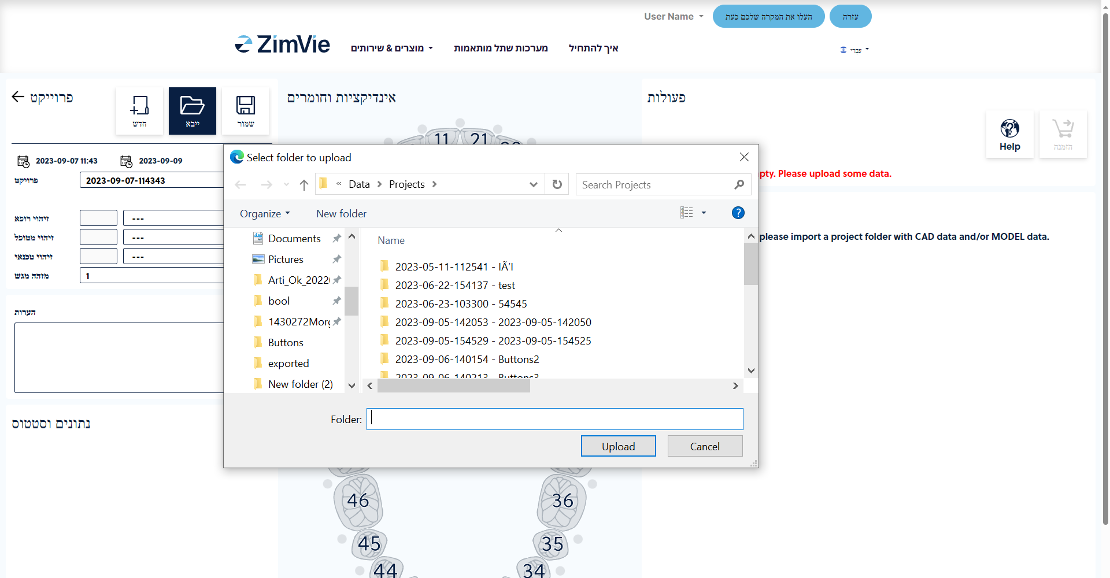
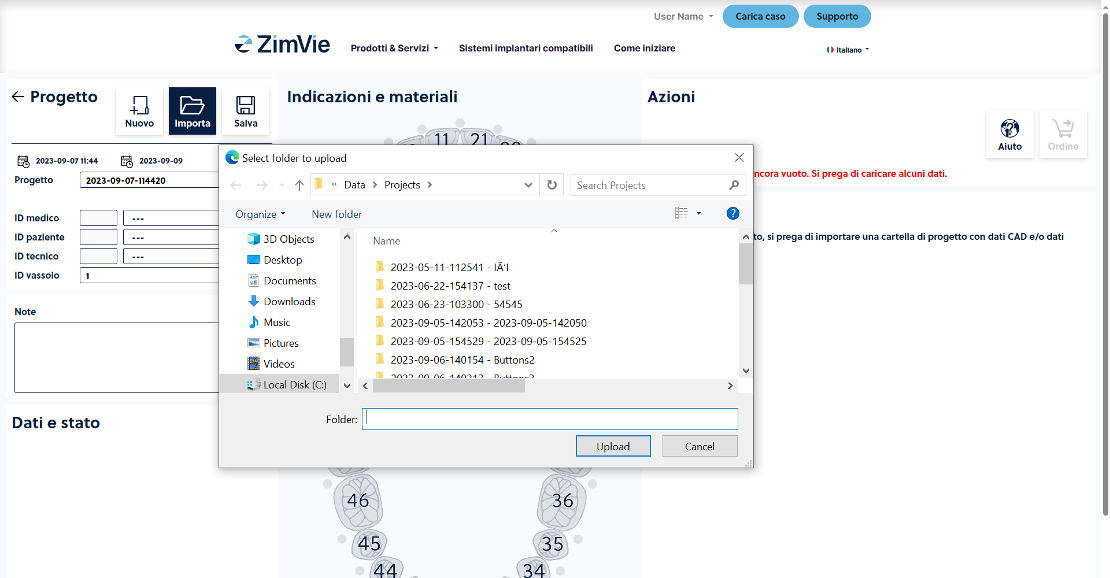
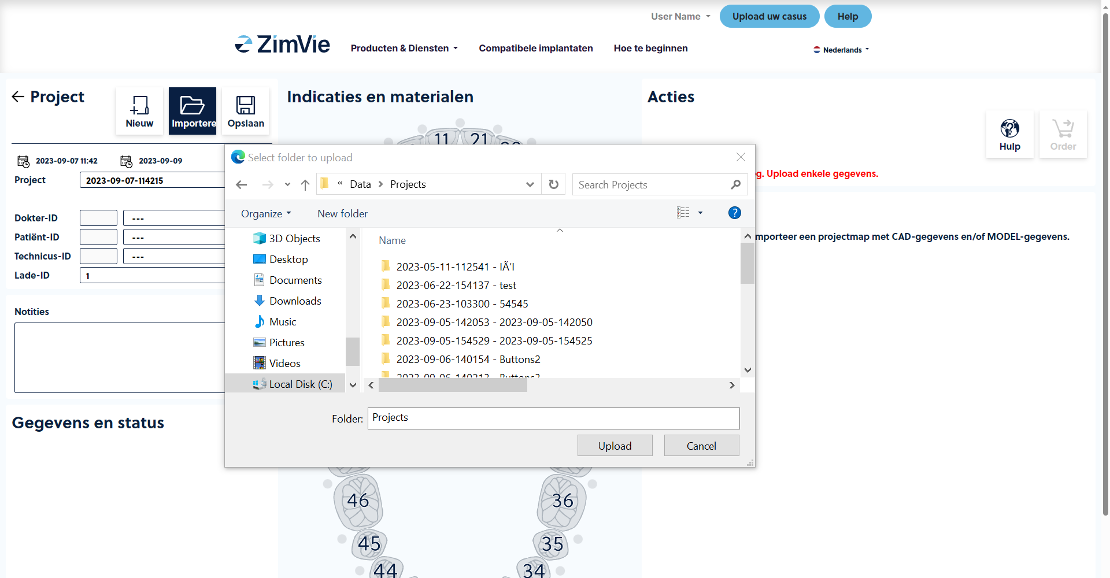
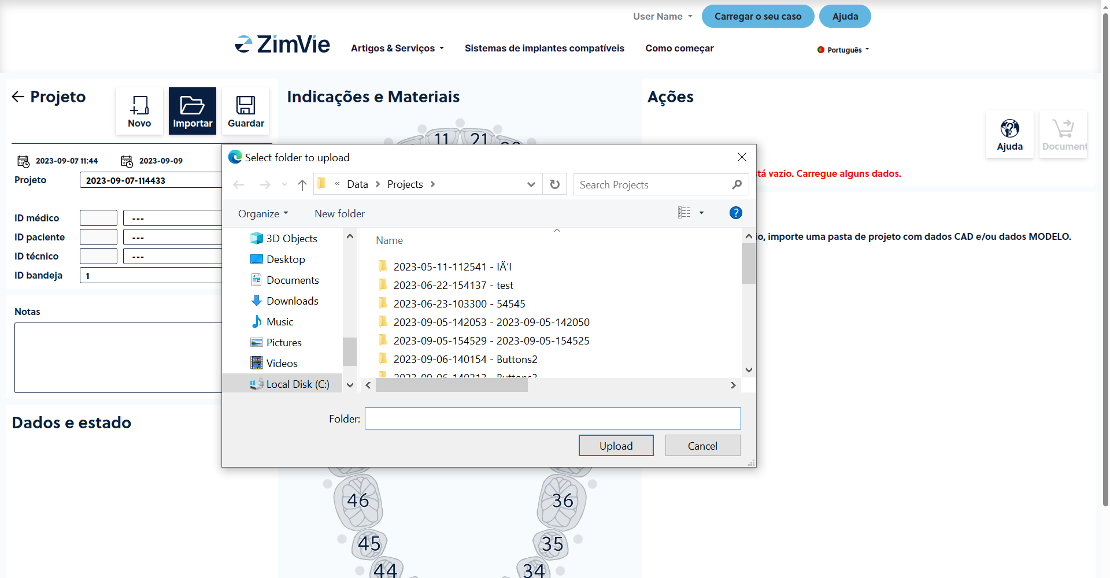
2. After uploading all your files you will be able to see all the detailed information about your order:
- Position of each restoration
- Materials and indications
- Implant type and material
- Color
- 3D view of each restoration
Order Summary
Review your order and make sure everything is corect before submitting it

1. Click order and continue to review your order summary
2. Make sure that all your products and quantities are correct before proceeding to checkout
3. Review your billing and shipping addresses
4. You will then see the final summary of your order and all your personal data, if everything is correct click on “Accept and Sign” in order to confirm your order
Order Tracking and Production
Track the status of your order while it is in production

1. מוכן להזמנה: התיק התחיל אך לא המשיך לקופה
2. מוכן לחתום: התשלום מוכן אבל עדיין צריך לחתום ולקבל
3. בהפקה: הייצור החל
4. נשלח: המוצרים נשלחו וניתן לעקוב אחר החבילה מכאן
It´s on the way!
Once ready, your products will be shipped to your previously chosen address.

Helpdesk
If you require assistance through any step of the process, contact our Digital Technology Support team in your preferred languages